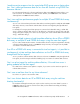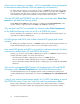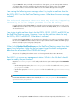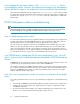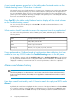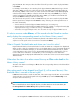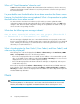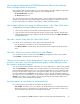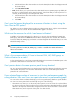HP StorageWorks P9000 Performance Advisor Software v5.4 Troubleshooting and FAQs Guide (T1789-96336, April 2012)
1. Click the title bars of the chart windows to select the charts (blue border should appear around
the chart window).
2. Click Save Chart as PDF.
• Print, which allows you to print charts in the Chart Work Area as separate pages. By default, all
the active or selected charts can be printed. However, if the charts that you want to print are not
selected, do the following to select and print the charts:
1. Click the title bars of the chart windows to select the charts (blue border should appear around
the chart window).
2. Click Print.
Can I save the forecast displayed for a resource utilization in charts using the
Save Chart as PDF option?
No. When you save a utilization chart using the Save Chart as PDF option, only the current utilization
graph for a resource is saved. The forecasted utilization graph is not saved.
Which are the resources for which I can forecast utilization?
In addition to forecasting utilization for a ThP pool, you can also forecast utilization for DKA, MP,
RAID group, and Cache in P9000 Performance Advisor starting from v4.6 onwards. The utilization
forecast for DKA, MP, RAID group, and Cache is measured against the thresholds that you set on the
Threshold Settings screen.
NOTE:
Forecasting utilization for DKA, MP, RAID group, or Cache is available from P9000 Performance
Advisor v4.6 onwards.
What is the recommendation if I have to forecast DKA, MP, RAID group, or
Cache utilization for a week?
To forecast utilization for a week, HP recommends that there be a minimum of 250 data points or the
performance data has been collected for two or more days.
Can I preview data in the zoom preview panel for any duration?
No. You can preview the data in the zoom preview panel only for the duration selected in the respective
chart window. The preview is for the entire chart window and covers all the data points that are
plotted for the selected duration.
I have selected large number of resources to view their performance graphs for
a long duration. How can I focus on a particular area in a performance graph?
You can use the chart zoom feature that helps you in focusing and viewing data for a specific duration.
You can zoom into a particular focused area by using one of the following:
• Horizontal zoom, where you use the zoom preview panel to zoom into charts for a selected dura-
tion. The Zoom preview panel provides a preview to the performance data displayed for a selected
duration in the respective chart window. It appears if the Show Zoom check box is selected in the
Chart Work Area, and occupies the lower pane of a chart window.
Frequently Asked Questions80