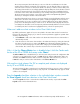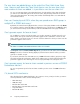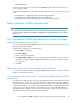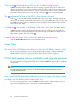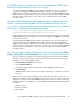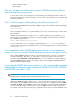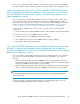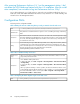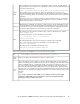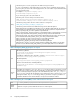HP StorageWorks P9000 Performance Advisor Software v5.4 Troubleshooting and FAQs Guide (T1789-96336, April 2012)
Hence, it is necessary that the SVP IP addresses of these XP disk arrays be registered with P9000
Performance Advisor. If they cannot be registered, HP recommends that you do not upgrade to v4.5.1.
I have a management station, where I have installed the P9000 Performance
Advisor application and also the database on the same drive. Is it possible to
move the database from the current location to another drive location on the
same management station?
No. It is not possible to move the Oracle database files from one drive location to another on the
same management station without interrupting the current setup of P9000 Performance Advisor.
However, if you are using a pre-v3.5 version, it is still possible to move the database from one drive
location to another on the same management station. For more information, see Does database
backup, restore and reset work in all versions of P9000 Performance Advisor? on page 65.
To move an Oracle database from one drive location to another, following is the suggested
workaround:
1. Initiate a backup of the complete P9000 Performance Advisor database using the Backup Utility.
2. Remove the current version of P9000 Performance Advisor.
3. Install the current version of P9000 Performance Advisor again.
4. Select a different drive location for the P9000 Performance Advisor database.
5. Restore all the data using the Backup Utility.
Can I copy the P9000 Performance Advisor database before removing the ap-
plication, so that the same database can be restored after the installation is
complete? In addition, how can I ensure that P9000 Performance Advisor restores
data from the folder that I specify?
From v3.5 onwards, copying database and pasting it onto a management station is not valid and
does not result in restoring the database. To backup and restore the database, you can do the
following:
1. Archive performance data for the XP and P9000 disk arrays using the database archival func-
tionality and later import the data back onto the same management station or another management
station where P9000 Performance Advisor is newly installed.
2. Backup the data using the Backup Utility and later restore that data onto the same management
station or another management station where P9000 Performance Advisor is newly installed.
NOTE:
Ensure that the P9000 Performance Advisor versions on both the source and target management
stations are the same.
For more information on archiving and importing data, or using the Backup utility, see the HP
StorageWorks P9000 Performance Advisor Software User Guide.
HP StorageWorks P9000 Performance Advisor Software Frequently Asked Questions 87