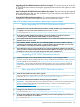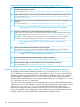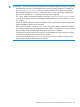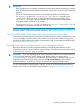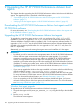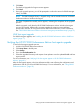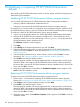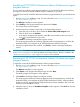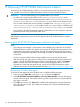HP XP P9000 Performance Advisor Software v6.0 Install Guide
• Upgrading HP XP P9000 Performance Advisor host agents: This section directs you to the HP
XP P9000 Performance Advisor host agents upgrade procedures for the host agents you want
to upgrade.
• After installing HP XP P9000 Performance Advisor host agents: This section lists the post-upgrade
tasks and prerequisites that you must complete to login, and configure data collections in HP
XP P9000 Performance Advisor.
• Using HP XP P9000 Performance Advisor: This section lists the procedures to collect
configuration and performance data from your XP and P9000 disk arrays.
Table 12 HP XP P9000 Performance Advisor and host agents upgrade checklist
Before upgrading HP XP P9000 Performance Advisor
Determine the version of HP XP P9000 Performance Advisor currently installed on your management station.
To upgrade to v6.0, the current version should be v5.4, v5.4.1, v5.5, or v5.5.1.
For more information, see “Determining the current version of HP XP P9000 Performance Advisor” (page 102).
Ensure that the %PADB_HOME% and the %PATH% environment variables are configured and point to
<Installation_Drive>:\HPSS\padb and %PADB_HOME%\ora_db\bin respectively.
Ensure that the HP XP P9000 Performance Advisor Database service and the HP XP P9000 Performance Advisor
Database Listener service are active.
If the %ORACLE_HOME%, %ORACLE_SID%, and %CATALINA_HOME% environment variables are already
configured on the management station, delete or rename them before the upgrade begins. You can recreate
these variables or rename them back after the upgrade procedure completes.
Have adequate free disk space (at least double the size of the existing database) available on the disk drive
where you intend to install the HP XP P9000 Performance Advisor database. For example, if you want to install
the database on the C:\ drive, ensure that adequate free disk space is available on C:\
Upgrading HP XP P9000 Performance Advisor
Upgrade to the latest version of HP XP P9000 Performance Advisor on your management station.
At this point, return to the HP XP P9000 Performance Advisor Installation Wizard Welcome window to proceed
with the upgrade. For more information, see “Upgrading HP XP P9000 Performance Advisor” (page 104).
IMPORTANT: After upgrading HP XP P9000 Performance Advisor, return to this checklist to complete the
remaining prerequisites and tasks to download, and upgrade the HP XP P9000 Performance Advisor host
agents.
After upgrading HP XP P9000 Performance Advisor
Verify the HP XP P9000 Performance Advisor upgrade.
The post install steps to verify that the services have started are applicable for the post upgrade also. For more
information, see “HP XP P9000 Performance Advisor post-installation steps” (page 63).
Launch HP XP P9000 Performance Advisor and log in using your credentials.
IMPORTANT: Install Adobe Flash Player on the system from where you will access HP XP P9000 Performance
Advisor. Download Adobe Flash Player and Flash Player Plugin, v10.1.85.3 from the following location:
http://get.adobe.com/flashplayer/.
For more information, see “Launching HP XP P9000 Performance Advisor” (page 66).
Configure your web browser to not use any web proxy servers.
For more information, see “Configuring the web browser proxy server settings” (page 35).
Verify the HP XP P9000 Performance Advisor functionality for historic data by plotting charts, and see if you
are able to view the previous set of collections.
For more information, see “Verify the HP XP P9000 Performance Advisor functionality for historic data” (page 105).
Upgrade checklist for HP XP P9000 Performance Advisor 101