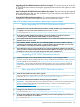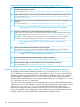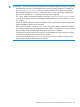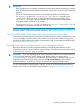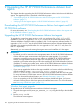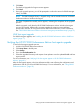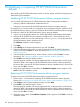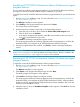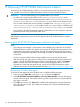HP XP P9000 Performance Advisor Software v6.0 Install Guide
Modifying HP XP P9000 Performance Advisor Windows host agent
program features
You can select the real-time component and install it for your HP XP P9000 Performance Advisor
host agent, or remove the already installed real-time component on your host.
To modify the current HP XP P9000 Performance Advisor program features for your Windows host
agent:
1. Run the setup.exe installation script. For more information, see “Executing the Windows
host agent installer” (page 72).
The Welcome installation window appears.
2. Select Modify as the Program Maintenance type and click Next.
The Custom Setup window appears.
3. Install or remove the real-time component on the Custom Setup window:
a. Click the+ sign or the down arrow beside the HP XP P9000 PA Host Agent menu.
b. Click the down arrow for Realtime.
c. In the pop-up dialog box that appears, select X to remove real-time from your host, or
click to install real-time on your host.
4. Click Install on the Ready to Modify the Program window.
The setup program transfers and removes application files (as appropriate) to, and from the
destination folder, and configures HP XP P9000 Performance Advisor host agent.
5. When the program features are modified, click Finish to close the host agent installation
wizard.
IMPORTANT: To modify the existing settings for a UNIX host agent, update the changes in the
paxp_service.properties file and restart the host agent services. The file is located in the
<Installation_Drive>:\opt\xppa\hostagent\config folder.
Repairing HP XP P9000 Performance Advisor Windows host agent
program features
To repair the current HP XP P9000 Performance Advisor program features:
1. Run the setup.exe installation script. For more information, see “Executing the Windows
host agent installer” (page 72).
The Welcome installation window appears.
2. Select Repair as the Program Maintenance type and click Next.
The Ready to Repair the Program window appears.
3. Click Install on the Ready to Repair the Program window.
The setup program transfers and removes application files (as appropriate) to, and from the
destination folder, and configures the HP XP P9000 Performance Advisor. When prompted
for the second disk, insert the HP XP P9000 Performance Advisor installation disk 2 into the
DVD drive, and click OK to continue.
4. When the repair is done, the Installation Complete window appears. Click Finish to close the
installation wizard.
109