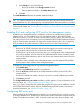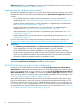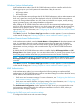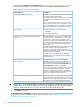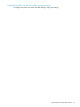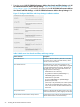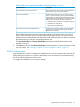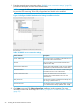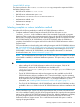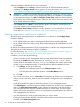HP XP P9000 Performance Advisor Software v6.0 Install Guide
Windows System Authentication
In this authentication method, the HP XP P9000 Performance Advisor installer verifies for the
following groups on your local system and creates them if they do not exist:
• HP Storage Admin
• HP Storage Users
They are provided the same privileges that HP XP P9000 Performance Advisor Administrators and
Users own. Apart from viewing the data displayed on the HP XP P9000 Performance Advisor
screens, HP Storage Administrators can also create and schedule new reports, modify existing
reports, generate reports, and manage database configuration.
After installing HP XP P9000 Performance Advisor for the above-mentioned authentication type
and if you have administrator privileges on your local system, add yourself and other local users,
domain users or groups to the HP Storage Admin and the HP Storage Users groups
appropriately. For more information, see “Configuring HP XP P9000 Performance Advisor related
settings” (page 65).
Click Next to proceed. The Choose Setup Type installation window appears. For more information
on the next set of steps, see “Selecting complete or custom installation method” (page 59).
Windows Domain based Authentication
In this authentication method, enter the Domain Name and Group Name for the administrators and
users. It is mandatory that you provide a domain name and group name each for both the
administrators and users. Only users from these domain groups (global groups) are given the
administrator and user privileges, and are authorized to log on to HP XP P9000 Performance
Advisor.
By default, the HP XP P9000 Performance Advisor installer displays HP Storage Admins and HP
Storage Users as the domain groups. You can retain these names or provide group names of your
choice (the groups with the names that you provide must exist on the domain controller).
NOTE: Ensure that the domain or site administrator has created the two default domain groups,
HP Storage Admins and HP Storage Users or the domain groups of your choice on the domain
controller.
Click Next to proceed. The Choose Setup Type installation window appears. For more information
on the next set of steps, see “Selecting complete or custom installation method” (page 59).
LDAP Authentication
In this authentication method, you must configure the following settings to implement LDAP
authentication. HP XP P9000 Performance Advisor uses these settings to connect to the LDAP server,
and to authorize and authenticate its users:
• LDAP server and connection settings. For more information, see “Configuring the LDAP server
and connection settings” (page 53).
• LDAP server user search and filter, and group settings. For more information, see “Configuring
the LDAP user search and filter, and group settings” (page 55).
The Authentication Configuration window appears for LDAP, where you must provide the server
and connection settings followed by the subsequent installation window for LDAP, where you
provide the filter and group settings.
Configuring the LDAP server and connection settings
To configure the LDAP server and connection settings:
Implementing the authentication method 53