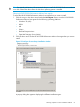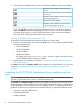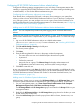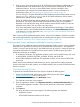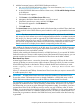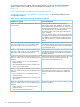HP XP P9000 Performance Advisor Software v6.0 Install Guide
After accessing the HP XP P9000 Performance Advisor, do one of the following based on whether
you have performed an installation or upgrade:
• Return to the installation checklist to complete the remaining prerequisites and checklist items
for installing the host agents. For more information, see “Installation checklist for HP XP P9000
Performance Advisor” (page 18).
• Return to the upgrade checklist to complete the remaining prerequisites and checklist items for
upgrading the host agents. For more information, see “Upgrade checklist for HP XP P9000
Performance Advisor” (page 100).
NOTE: For more information on the CLUI, HP XP P9000Watch, and HP XP P9000Sketch, see
the respective documents. For document download location, see “Related information” (page 116).
Confirming the HP XP P9000 Performance Advisor services
To confirm whether the HP XP P9000 Performance Advisor services have started after installation:
1. Select Start+Run, type services.msc, and press the Enter key.
The Services window appears.
2. If HP XP P9000 Performance Advisor is installed, the status of the following services are in the
Started mode.
• HP XP P9000 Performance Advisor Database
• HP XP P9000 Performance Advisor Database Listener
• HP XP P9000 Performance Advisor Security
• HP XP P9000 Performance Advisor Tomcat
• HP XP P9000 Performance Advisor Monitor
NOTE: The HP XP P9000 Performance Advisor Database Job Scheduler and HP XP P9000
Performance Advisor Database VSS Writer Service are shipped with Oracle, but they are not
necessary to use for HP XP P9000 Performance Advisor.
3. Close the Services dialog box.
After confirming that the major services have started, configure any pre-launch settings, as applicable
on your management station or the system from where you want to launch HP XP P9000 Performance
Advisor. For more information, see “Configuring HP XP P9000 Performance Advisor related settings”
(page 65) and “Launching HP XP P9000 Performance Advisor” (page 66).
Verifying installed JRE version
HP XP P9000 Performance Advisor automatically installs the compatible JRE version on your
management station. Navigate to %HPSS_HOME%\jre\bin to determine the supported JRE version.
The %HPSS_HOME% environment variable must already be configured to point to the HPSS folder
location on your management station.
Only 32-bit (X86) JRE version is supported on both the 32-bit (X86) and 64-bit (X64) Windows
platforms.
For the list of supported JRE versions, see HP XP P9000 Performance Advisor Software OS Support
Matrix. Download this document from the HP Manuals site for HP XP P9000 Performance Advisor,
following is the URL: http://h20000.www2.hp.com/bizsupport/TechSupport/DocumentIndex.jsp?
lang=en&cc=us&taskId=101&prodClassId=-1&contentType=SupportManual&docIndexId=64180&
prodTypeId=18964&prodSeriesId=64823.
The recommended version is also available on HP XP P9000 Performance Advisor installation disk
2.
64 Installing HP XP P9000 Performance Advisor