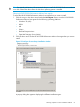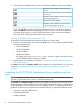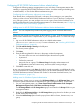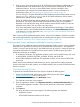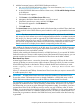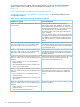HP XP P9000 Performance Advisor Software v6.0 Install Guide
Configuring HP XP P9000 Performance Advisor related settings
Configure the following settings as appropriate on your web client or management station after
installing or upgrading HP XP P9000 Performance Advisor. It includes creating and adding users
as administrators, or users for the different authentication types.
Configuring the web browser web proxy server settings
If not already done, configure the IE browser's web proxy server settings on your system from
where you want to access HP XP P9000 Performance Advisor. If your IE browser is configured to
use a web proxy server, you must configure it to not use a proxy server for the IP address or for
the fully qualified domain name of the management station. For more information, see “Configuring
the web browser proxy server settings” (page 35).
Adding users for HP XP P9000 Performance Advisor Native Authentication
NOTE: You can complete this procedure only after logging into HP XP P9000 Performance
Advisor.
Create new user records and assign them as administrators, or users, if HP XP P9000 Performance
Advisor Native Authentication is implemented on your management station. To create and assign
users:
1. Log on to HP XP P9000 Performance Advisor as a default administrator
(administrator:administrator). For more information, see “Launching HP XP P9000
Performance Advisor” (page 66).
2. Click PA and DB Settings+Security in the left pane.
The Security screen appears.
3. Click New.
4. Enter the following details for the user in the popup window that appears:
• The name of the new user and a brief description about the user profile.
• A password.
• Confirm the password.
• Assign the user to a group. The Select a Group list displays Administrators and
StorageAdmins (read and write access), and Users (read access) privileges.
5. Click OK to create the user.
A new user record appears under Users. By default, records are sorted in an alphabetical order.
For more information on creating and editing users in HP XP P9000 Performance Advisor, see HP
XP P9000 Performance Advisor Software User Guide. For document download location, see
“Related information” (page 116).
Adding users for Windows System Authentication
Add local users, domain users or group to the HP Storage Admin or the HP Storage Users group,
if Windows System Authentication is implemented on your management station. To add users:
1. On your management station, go to Start+Control Panel+Administrative Tools+Computer
Management+System Tools+Local Users and Groups+Groups.
The HP Storage Admin and HP Storage Users groups are located in the Groups folder on your
management station.
2. Right-click the HP Storage Admin or the HP Storage Users group, based on whether you want
to add admin users or only users.
3. Select the Add to Group option from the pop-up list to add local users, domain users, or a
group.
Completing the HP XP P9000 Performance Advisor installation and next steps 65