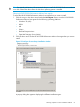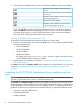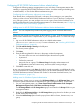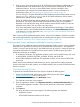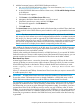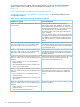HP XP P9000 Performance Advisor Software v6.0 Install Guide
9. Add the Permanent license to HP XP P9000 Performance Advisor:
a. Log on to HP XP P9000 Performance Advisor. For more information, see “Launching HP
XP P9000 Performance Advisor” (page 66).
b. In the HP XP P9000 Performance Advisor Home screen, click PA and DB Settings+License
in the left pane.
The License screen appears.
c. Click Browse in the Add New License File section.
d. Navigate to the folder where the license (.dat) file is stored.
e. Select the license that you want to add and click Open.
The license file appears in the File Name box.
f. Click Add License.
The License Status section displays the details of the license that you added. These details are
specific to the XP or the P9000 disk array serial number for which you generated the Permanent
license.
NOTE: The above mentioned license details are displayed for only those XP and P9000
disk arrays, for which at least one round of configuration data collection is complete (monitored
disk arrays). So, after you install or upgrade HP XP P9000 Performance Advisor, and before
adding the first license key for a new XP or P9000 disk array, ensure that you perform at least
one round of configuration data collection for that disk array. Otherwise, the View License
Details screen does not display license details corresponding to that disk array.
After installing the Permanent license for an XP disk array, if you want HP XP P9000 Performance
Advisor to monitor internal raw disk capacity beyond the Permanent licensed capacity, generate
another Permanent license at the HPAC website.
Similarly, after installing the Permanent license for a P9000 disk array, if you want HP XP P9000
Performance Advisor to monitor usable capacity beyond the Permanent licensed capacity, you can
generate another Permanent license or a Meter based Term license at the HPAC website.
Meter based Term license
A Meter based Term license is a secondary license that is generated in TB-Days for the usable
capacity (YTB) that you want to monitor and the duration (X days) for which you want to monitor.
Use the following formula to calculate the TB-Days of Meter based Term license that you need:
Usable capacity (XTB) * Duration (Y days) = ZTB-Days Meter based Term
license
Where, Z indicates the total TB-Days of Meter based Term license that you require to monitor XTB
of usable capacity for Y days.
IMPORTANT: A Meter based Term license must always be installed on a Permanent license.
Ensure that at least 1TB Permanent license is already installed for a P9000 disk array in HP XP
P9000 Performance Advisor before you add the TB-Days of Meter based Term license.
The procedure to generate and add the Meter based Term license is similar to the above mentioned
procedure for Permanent license. While generating a Meter based Term license, you can select
the TB-Days that you want to use when entering the registration number. For example, if you have
a Meter based Term LTU for 100TB-Days and you want to use only 25TB-Days, enter 25 as the
TB-Days. You are provided a license key that can be used for 25TB-Days. You can use the remaining
75TB-Days later for the same or a different P9000 disk array. The TB-Days of Meter based Term
license that you generate are bound to the P9000 disk array serial number when the license key
is generated.
Completing the HP XP P9000 Performance Advisor installation and next steps 69