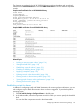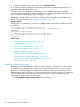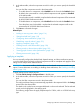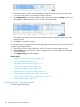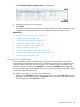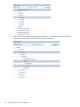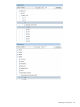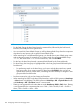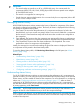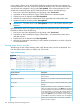HP XP P9000 Performance Advisor Software v6.0 User Guide
3. Select the records for which the copied settings should be applied. (It is not mandatory that
you click the check box for a component record to select it).
4. Click Apply Settings. If required, modify the alarm settings copied to the Settings section and
then apply the updated settings to other records in the Alarms table.
The configuration settings of the previously selected record are applied to all the other newly
selected records.
5. Click Save to commit the changes.
You can also select a component record and directly apply specific settings on that record, without
using the Copy Template feature.
1. Select the check box for that component record. (You can also select multiple records).
2. In the Settings section, provide the values or settings that you want to update for the selected
component record.
3. Click Apply Settings followed by Save.
Related Topics
• “Adding or removing metric values” (page 116)
• “Setting threshold level” (page 118)
• “Configuring alarm notifications” (page 119)
• “Establishing scripts for alarms” (page 121)
• “Enabling or disabling alarms” (page 122)
• “Deleting records in the Alarms table” (page 124)
• “Filtering records in Alarms History table” (page 132)
• “Viewing graph of metric value's performance” (page 134)
• “Filtering event records” (page 136)
Deleting records in the Alarms table
To delete component records:
124 Configuring alarms and managing events