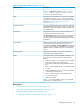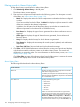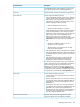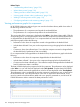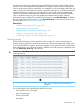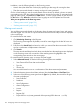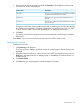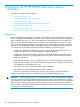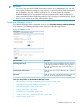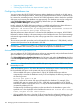HP XP P9000 Performance Advisor Software v6.0 User Guide
In addition, view the following details on the Event Log screen:
• Historic data (data older than 24 hours) by specifying a date range for viewing the data.
• Filter the event records based on severity and type of events generated.
Click a column heading to sort the records based on that column. By default, columns are sorted
in ascending order. Click the column heading again to reverse the sort order. To navigate through
pages of event records, use Previous and Next buttons, or enter a page number of your choice in
the Go To box. Click Refresh to reload the Event Log page to view the updated set of records.
Tasks you can perform on the Event Log screen
• “Filtering event records” (page 136)
• “Deleting event records” (page 137)
Filtering event records
You can filter event records based on the duration when the events are logged, type, and severity
of events logged. You can also do a quick text based search that works only on records displayed
in the current page.
For search based on text entries:
1. Click Monitoring+Event Log in the left pane.
The Event Log screen appears. By default, records for events logged in the last 24 hours are
displayed.
2. Enter text in the Search Text box based on which you want to filter the event records. The text
can be a combination of alphanumeric characters.
3. Click Search.
The event records are filtered and only those records that have the matching text are displayed
on the Event Log screen. All occurrences of the matching text are highlighted in the
corresponding event records on the current page.
For search based on duration, type, or severity of events logged:
1. Select Advanced Search, so that the following Event Log filters are enabled:
• Start Time and End Time date and time filters
• Type list
• Severity list
You can search based on one or a combination of the above-mentioned parameters.
2. Select the duration (start and end date and time) from the Start Time and End Time filters.
3. Select one of the following event types from the Type list. By default, the records for all types
of events are displayed:
• Data Collection
• Database
• Host Configuration
• Alarm Configuration
• License
• Reports
• Register SVP
• Export LDEV to csv (events generated while exporting LDEV data into .csv file)
136 Configuring alarms and managing events