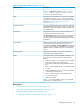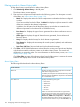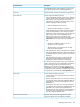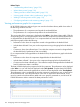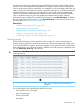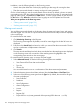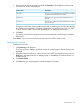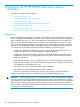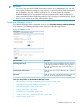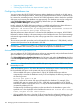HP XP P9000 Performance Advisor Software v6.0 User Guide
• “Importing data” (page 160)
• “Deleting logs for archival and import activities” (page 162)
Configuring database size
You can increase the HP XP P9000 Performance Advisor database size based on the disk space
available on the management station, where HP XP P9000 Performance Advisor is installed. It can
be a manual or automated process, where HP XP P9000 Performance Advisor checks the available
disk space and increases the database size appropriately. The database size can be configured
under DB Configuration/Purge that is enabled by default when you click PA and DB
Settings+Database Manager in the left pane.
Initially, when HP XP P9000 Performance Advisor is installed and performance data collection is
not yet scheduled, the following message is displayed on the Dashboard screen:
nl
Important: No Collections are being performed. Performance collection
should be started for Auto purge forecasting.
After the performance data collection is initiated and the database size increases, HP XP P9000
Performance Advisor displays a forecast message on the Dashboard screen. The forecast message
indicates the approximate duration by when auto purge starts if the current data collection trend
continues.
The minimum system disk space that can be allocated for the database is 3 GB (default), and the
maximum disk space that can be allocated is 300 GB.
IMPORTANT: Irrespective of whether you configure the database size manually or automatically,
once the database size increases, you cannot revert to the previous set database size.
Automatically increasing database size
You can configure HP XP P9000 Performance Advisor to automatically verify and allocate the disk
space available on your management station to the database.
Click PA and DB Settings+Database Manager in the left pane and select the Auto Grow check box
under DB Configuration/Purge. By default, this functionality is enabled for HP XP P9000 Performance
Advisor.
IMPORTANT: Ensure that at least the available disk space is greater than 3 GB for Auto Grow
functionality to work.
When the database grows to 70% of the allocated size, Performance Advisor automatically checks
for the available disk space on the system and does one of the following:
• If the available disk space is greater than 3 GB, HP XP P9000 Performance Advisor
automatically increments the database size by 2 GB and displays the following message on
the Event log screen:
nl
DB size auto grew to X GB.
Where, X refers to the current disk space allocated for the database. For example, if the
available disk space is greater than 21 GB + 3 GB (disk space needed for HP XP P9000
Performance Advisor to initiate Auto Grow + 3 GB), the allocated database size is automatically
increased by additional 2 GB.
Simultaneously, the following prediction on the time taken for the database to grow to the
specified size is also displayed on the Dashboard screen:Given current data storage
rates, DB grow in less than X hours.
• If the available disk space is less than 3 GB or lesser than the configured Database size , the
Auto Grow check box is automatically disabled, and the following message is displayed on
140 Managing the HP XP P9000 Performance Advisor database