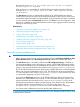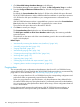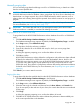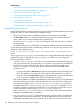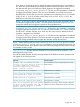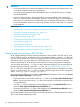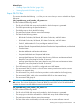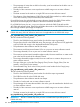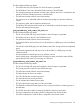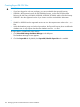HP XP P9000 Performance Advisor Software v6.0 User Guide
the Event log screen:There is not enough space for the DB to autogrow;
AutoGrow option is disabled.
If free disk space is not available, HP XP P9000 Performance Advisor logs the following
message:There is not enough space for PADB. PADB requires minimum
<X_diskspace>.
The Auto Grow check box is automatically disabled. HP XP P9000 Performance Advisor
verifies the disk space and logs the above-mentioned message on the Event Log screen every
minute till the required disk space is made available. Once the required disk space is available,
you must manually select the Auto Grow check box. Click Save to save the configuration. After
Auto Grow is enabled, HP XP P9000 Performance Advisor stops logging the above-mentioned
message on the Event Log screen.
Related Topics
• “Manually increasing the database size” (page 141)
• “Manually purging the data” (page 143)
• “Purging older data” (page 143)
• “Automatically purging data” (page 144)
• “Creating and viewing Export DB CSV files” (page 146)
• “Archiving data” (page 157)
• “Importing data” (page 160)
• “Deleting logs for archival and import activities” (page 162)
• “Migrating data to another management station” (page 163)
Manually increasing database size
IMPORTANT:
• Before allocating the disk space, verify the available disk space. Disk Space available on drive
where Database exists under DB Configuration/Purge displays the available disk space.
• The Auto Grow option is selected by default under DB Configuration/Purge. In addition to
increasing the database size by the number you specify, HP XP P9000 Performance Advisor
also monitors the database size. If the database has occupied x% of the allocated disk space,
where x is the minimum threshold value specified in the purgeparameters.properties
file, HP XP P9000 Performance Advisor checks for the available disk space on the management
station and increases the database size by 2 GB. The default value for minimum threshold is
70. If you change this value in the purgeparameters.properties file, then the new value
is considered for triggering auto grow or auto purge.
• If you clear the Auto Grow check box, HP XP P9000 Performance Advisor still monitors the
database size. If the database has occupied x% of the allocated disk space, where x is the
minimum threshold value specified in the purgeparameters.properties file, HP XP
P9000 Performance Advisor initiates automatic purging of the oldest record in the database.
The default value for minimum threshold is 70. If you change this value in the
purgeparameters.properties file, the new value is considered for auto purge.
• You cannot select a database size less than the allocated database size.
To manually specify the amount of available disk space on your management station that you want
to allocate for the database:
Configuring database size 141