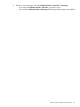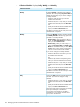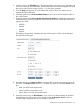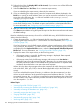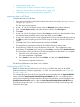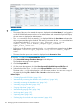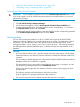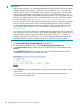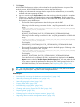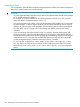HP XP P9000 Performance Advisor Software v6.0 User Guide
4. Provide a name in the File Name box. The name must have a minimum of two characters and
can have a maximum of 80 characters. HP XP P9000 Performance Advisor appends the name
that you provide to the file names of all the .csv files that it generates.
5. From the Array list, select the XP or the P9000 disk array for which you want to save or
schedule the Export DB report.
6. Select the check box for Human Readable Format, if you want to view the data for LDEVs in
the cu:ldev format.
7. Select the check box for Version Number Select Version Number to enable the corresponding
list that displays the following supported versions based on the XP or the P9000 disk array
type that you select:
• 020000
• 016000
• 010600
• 010500
The following image shows scheduling the export DB activity for 53036, which belongs to
the P9500 Disk Array type.
8. Select the check box for Response Time to view the following read-write response time for all
the LDEVs. The Response Time check box is enabled only when you select the Version check
box.
• Read: For LDEVs read response time
• Write: For LDEVs write response time
• All: For LDEVs read and write response time
9. Select the check box for the RG Utilization, if you want to view the percentage of utilization
for the RAID groups. This option can be used only when the Response Time check box is
selected and the supported versions are 016000 or 020000.
Creating and viewing Export DB CSV files 153