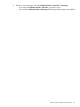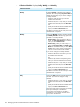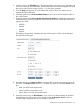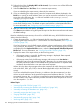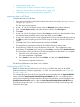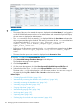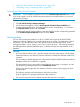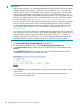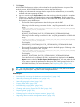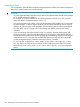HP XP P9000 Performance Advisor Software v6.0 User Guide
5. Click Export.
HP XP P9000 Performance Advisor archives data for the specified duration. As part of the
archival process, HP XP P9000 Performance Advisor does the following:
a. Displays an informational message that the export for the selected array is successfully
initiated and starts exporting the data.
b. Logs two records under Export data for the date and time when the archival is complete.
c. Creates two .dmp files and displays their names under File Name. The file names are
unique (see the following) and have the XP or the P9000 disk array serial number in their
file names for easy identification:
• The first file contains performance data for the port and the DKC.
Following is the file naming convention for the .dmp file generated for an XP disk
array:
<XParray_serial_number>_<archival_start_date>_<archival_start_time>_<Start_collection_interval_timestamp>
_<End_collection_interval_timestamp>.DMP
For example,
XP10055_12OCT2008_20.07.32_1217826540130_1217826600138.DMP
Following is the file naming convention for the .dmp file generated for a P9000 disk
array:
<P9000array_serial_number>_<archival_start_date>_<archival_start_time>_<Start_collection_interval_timestamp>
_<End_collection_interval_timestamp>.DMP
For example,
P900053032_12OCT2008_20.07.32_1217826540130_1217826600138.DMP
• The second file contains the performance data for the RAID groups. Following is the
file naming convention for the .dmp file:
<PAarray_serial_number>_<archival_start_date>_<archival_start_time>_<Start_collection_interval_timestamp>
_<End_collection_interval_timestamp>.DMP
For example,
PA10055_12OCT2008_20.07.32_1217826540130_1217826600138.DMP
Once the archival is completed, this file is simultaneously displayed in the Archive
Import section under the Archive Export/Archive Import tab. You must select this file
if you want to import the performance data (port, DKC, RAID groups) for the XP or
the P9000 disk array. For more information, see “Importing data” (page 160).
TIP: You can also copy the .dmp files from the dpdump folder to a CD/DVD and release
the space occupied by the .dmp files on the management station.
Related Topics
• “Automatically increasing the database size (AutoGrow)” (page 140)
• “Manually increasing the database size” (page 141)
• “Manually purging the data” (page 143)
• “Purging older data” (page 143)
• “Automatically purging data” (page 144)
• “Creating and viewing Export DB CSV files” (page 146)
• “Importing data” (page 160)
• “Deleting logs for archival and import activities” (page 162)
• “Migrating data to another management station” (page 163)
Archiving data 159