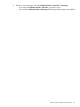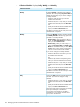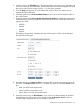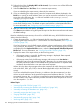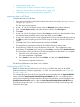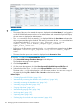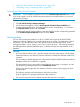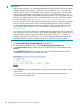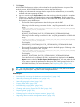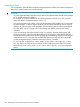HP XP P9000 Performance Advisor Software v6.0 User Guide
Importing data
You can import the archived data to another management station or back to the same management
station from where the data was initially exported.
CAUTION:
• You must import the data to the same version of the management station as that of the installed
HP XP P9000 Performance Advisor.
For example: If you have installed HP XP P9000 Performance Advisor v5.3, then you must
import the data to management station version 5.3.
• The import operation fails, if there is not enough free space in the database to accommodate
the imported data. To start an import operation, HP XP P9000 Performance Advisor requires
that there be sufficient space in the database, at least matching the size of the exported data.
You must either archive or purge some of the existing data before you begin the import
operation.
• If you are importing data when the auto purge is in progress, the data import activity still
continues. However, if the imported data happens to be among the oldest data that HP XP
P9000 Performance Advisor has selected for purging, the data being imported is also purged
automatically. Hence, it is highly recommended that there be enough disk space available
on that management station, where the data import activity is initiated.
• Do not move the .dmp files from <HPSS_HOME>\padb\admin\PADB\dpdump\ or copy
the .dmp files to any other location, because HP XP P9000 Performance Advisor accesses
these files only from <HPSS_HOME>\padb\admin\PADB\dpdump\ on your management
station.
160 Managing the HP XP P9000 Performance Advisor database