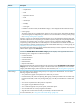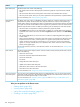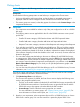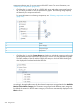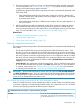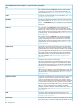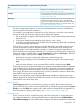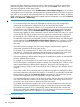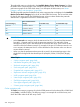HP XP P9000 Performance Advisor Software v6.0 User Guide
DescriptionSections
The Chart Work Area consists of the following:Chart Work Area
• The individual chart windows that display the performance graphs of components for the selected
metrics.
• The chart controls that can be used to perform various tasks on the individual chart windows.
• The zoom preview panel, where you can preview performance of components for a specified duration.
For more information, see “Viewing charts” (page 268).
By default, each chart window is identified by the metric category for which the performance metrics of
components are plotted. The Chart Work Area comprises of five chart windows, each representing a
Individual chart
windows
specific metric category. The performance metrics of components for the same metric category are plotted
in a single chart window and for different metric categories, the performance metrics of components are
plotted in separate chart windows. In addition, the following are also displayed in each chart window:
• The total number of components for which the performance graphs are plotted.
• The Legends check box that you can select based on whether you want the legends list to appear in
a particular chart window. This action overrides the Legends check box selection in the Chart Settings
section.
• The individual legends that you can click to show or hide the corresponding performance graphs in
a chart window.
• Status icons that indicate the current status of the chart window. For example, if the data points cannot
be plotted in the chart window, a Warning status icon appears at the top left corner of the chart
window. Hover the pointing device over the status icon to view the error or the current status that
appears in a tool tip. Click the status icon to refresh the chart window. The chart window re-renders
itself to plot the graphs again.
You can also maximize, minimize, or close the chart windows. For more information, see “Viewing charts”
(page 268).
The Chart controls section displays common controls or buttons used to perform specific tasks on charts,
such as the following:
Chart controls
• Add a new chart window.
• Save charts as favorites and load the favorite charts.
• Save charts as PDF files.
• Print charts.
• Change the Chart Work Area layout.
• Update charts with the latest data points.
• Select all the chart windows in the Chart Work Area.
• Close charts in the Chart Work Area.
For more information, see “Using chart controls and settings” (page 276).
You can zoom on the performance data points for a specified duration. You can use the Zoom preview
panel that provides a preview to the performance data displayed in the selected chart window. You can
also zoom on the data points directly in a chart window.
Zoom in and zoom
out on data points
For more information, see “Previewing charts” (page 287) and “Zooming in on data points across
performance graphs” (page 288).
Tasks you can perform on the Charts screen
• “Plotting charts” (page 233)
• “Viewing charts” (page 268)
• “Using chart controls and settings” (page 276)
• “Zooming in on charts” (page 287)
232 Using charts