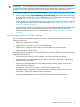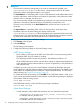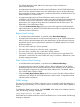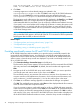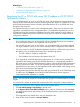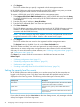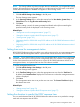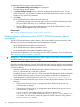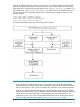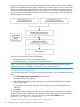HP XP P9000 Performance Advisor Software v6.0 User Guide
Trap not dispatched. It might be due to invalid IP address or server
name, or the SNMP server is not accessible.
4. Click Save.
A message appears to indicate that the settings are updated in the
serverparameters.properties file. Click OK to start using HP XP P9000 Performance
Advisor. If you click Cancel, the previous specified values are retained in the in the
serverparameters.properties file and also displayed on the Email Settings screen.
The destination email addresses are also automatically displayed in the Email box and Email
Destination box when you configure the alarms or generate the reports. By default,
administrator@localhost is considered if you do not specify a different email address. However,
if you specify a new email address while configuring the alarms or creating the reports in the
respective screens, it is used only with the current set of alarm or report records for which it
is provided. The new email address does not supersede the existing email address provided
on the Email Settings screen.
NOTE: Every time the values are updated in the serverparameters.properties file,
all the parameter fields appear in the first half of the file. The comments for all these parameter
fields appear after the fields, at the end of the file.
Related Topics
• “Configuring alarms and viewing alarms history” (page 114)
• “Configuration data” (page 48)
• “Generating, saving, or scheduling reports” (page 297)
Providing user-friendly names for XP and P9000 disk arrays
HP XP P9000 Performance Advisor enables you to provide unique, user-friendly names for the
monitored XP and P9000 disk arrays. Accordingly, the user-friendly names appear beside the
respective XP and the P9000 disk array serial numbers on all those HP XP P9000 Performance
Advisor screens, where the array records are displayed. To provide a user-friendly name for an
XP or a P9000 disk array:
1. Click Customize Settings+Personalize Arrays in the left pane.
The Personalize Arrays screen appears. The serial numbers of all the monitored XP and P9000
disk arrays are listed under Array DKC. By default, the serial numbers also appear under
Alias.
2. Navigate to the XP or the P9000 disk array serial number for which you want to provide a
user friendly name and enter a name of your choice under Alias.
The user-friendly name is case-sensitive and must have a minimum of two characters. It can
accept a maximum of 80 alphanumeric characters, which includes special characters, such
as the underscore (_) and the apostrophe ('). You can also add a space in the name.
3. Click Save. A confirmation message appears to indicate that the changes are updated.
Click OK. The user-friendly name appears under Alias and also displayed beside all occurrences
of the XP or the P9000 disk array serial number.
If you do not want to retain a user-friendly name for an XP or a P9000 disk array, erase the
name from the corresponding text box under Alias and click Save. HP XP P9000 Performance
Advisor displays an informative message that the changes are updated. Click OK to confirm
and continue. In this case, only the XP or the P9000 disk array serial number is displayed on
all the HP XP P9000 Performance Advisor screens, where the array records are displayed.
74 Configuring common settings for HP XP P9000 Performance Advisor