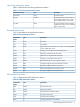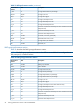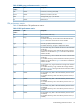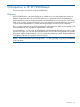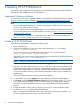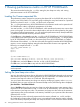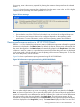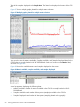HP XP P9000Watch and HP XP P9000Sketch Reference Guide for HP XP P9000 Performance Advisor v5.5 (T1789-96341, February 2013)
6 Installing HP XP P9000Sketch
This chapter lists the supported environment for HP XP P9000Sketch (previously called XPSketch)
and describes the installation for HP XP P9000Sketch.
Supported Windows platforms
For information on the list of supported platforms, see the latest HP XP P9000 Performance Advisor
Software OS Support Matrix available at www.hp.com/go/PerformanceAdvisor-support-docs.
NOTE:
• Use Microsoft Internet Explorer (IE) 7.0 when using Windows 2008 and IE 6.0 (Service Pack
1) when using other Windows versions.
• To run the web client on the management station, you must install the Java JRE plug-in separately
on the management station. To download JRE for Windows, see http://java.sun.com/javase/
downloads/index_jdk5.jsp
• For your browser to connect to a management station that uses IPv6 as the communication
protocol, IE version 7.0 and Java version 1.6 are required.
Installing HP XP P9000Sketch
To install HP XP P9000Sketch, complete the following steps:
1. Open a web browser.
2. In the browser address line, enter your server name followed by /pa. For example,
http(s)://[server name]/pa.
You can also access HP XP P9000 Performance Advisor over a secure connection:
https://[server name].[domain name]/pa.
If the DNS server cannot locate the management station and open HP XP P9000 Performance
Advisor, type http(s)://[IP address]/pa.
NOTE: The HP XP P9000 Performance Advisor URL is case-sensitive.
The HP XP P9000 Performance Advisor logon screen appears.
3. Enter your user name and password. If you are a valid user on the local system where HP XP
P9000 Performance Advisor is installed or on the domain controller, or your name is added
to the Users or Administrators list in the HP XP P9000 Performance Advisor users database,
use your local system, domain, or HP XP P9000 Performance Advisor logon credentials for
authentication.
The HP XP P9000 Performance Advisor Home screen appears.
4. On the Header menu, select Support. The screen displaying Table of Contents appears.
5. Under Tools, click the XPSketch (Windows 32-bit) link to download the XPSketch.zip file
to a P9000 Performance Advisor server, your local system, or a remote system. After the
download, the HP XP P9000Sketch tool can work independently of P9000 Performance
Advisor.
6. Extract the contents of the zip file to a location of your choice on the designated system.
7. Double-click Run.bat to execute HP XP P9000Sketch.
After executing HP XP P9000Sketch, the window that opens can be used to load the .csv
file for viewing the performance data in a graphical format.
56 Installing HP XP P9000Sketch