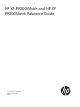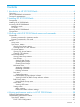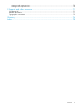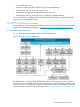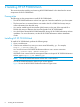XPWatch and XPSketch Reference guide for HP XP P9000 Performance Advisor
6. Extract the contents of the zip file to a location on your system. The XPWatch.exe and
wagent.exe files are extracted.
7. Double-click XPWatch.exe to run HP XP P9000Watch. You can also run HP XP P9000Watch
using the command prompt.
For example,c:\XPWatchTool\XPWatch.exe
where, XPWatchTool is the folder containing the XPWatch.exe file.
In your command-prompt window, ensure that you point to the directory where HP XP
P9000Watch is installed.
NOTE:
• The HP XP P9000Watch bits are available in the Tools folder on HP XP P9000
Performance Advisor Installation disk 2.
• To run the HP XP P9000Watch on Windows IA platform you must install RMLIB. To install
RMLIB, execute RMLIB_Install.bat present in Windows IA HP XP P9000Watch bits
(xpwatch-winIA64-binary.zip).
• At any given point, you can close HP XP P9000Watch by pressing Ctrl+C.
Accessing HP XP P9000Watch
HP XP P9000Watch can be accessed using the following two modes:
• Interactive mode (default)
• CLI mode (Non Interactive)
NOTE:
• Executing XPWatch.exe on a windows platform is equivalent to executing ./xpwatch on
a non windows platform. By default, the HP XP P9000Watch will start in the Interactive mode.
• HP XP P9000Watch commands are case-sensitive.
Interactive mode
Interactive mode is the default mode in which HP XP P9000Watch executes. In this mode, the
output is decided interactively, where you select appropriate options from different menus displayed
in the interactive windows. Though the command prompt window is refreshed for the configured
interval, the output history is still retained which you can view using the vertical scroll bar.
You can execute HP XP P9000Watch in the Interactive mode using any one of the following options:
• On a Windows system, either click XPWatch.exe or type XPWatch.exe in the command
prompt window.
• On a non-Windows platform, run ./xpwatch in the command prompt window.
For more information on the commands to execute HP XP P9000Watch in Interactive mode, see
Executing commands in Interactive mode.
CLI mode
NOTE: The output screen has the timestamp when the data is retrieved.
To open HP XP P9000Watch in the CLI mode, execute the entire command in the command prompt
window.
In the CLI mode, you can directly execute commands in the command prompt window to view the
same data that is otherwise displayed when HP XP P9000Watch is executed using the Interactive
10 Installing HP XP P9000Watch