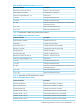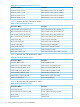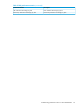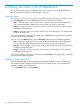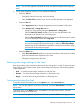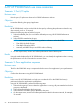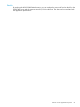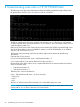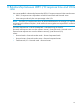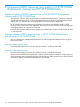XPWatch and XPSketch Reference guide for HP XP P9000 Performance Advisor
A HP XP P9000Watch use case scenarios
Scenario 1: Port I/O spike
Business case
Periodic port I/O spikes are observed in P9000 Performance Advisor.
Objective
Locate the offending host group/application.
Resolution
HP XP P9000Watch can be used to find the hot spot by collecting the performance data for very
short intervals, such as, 10 seconds.
Perform the following steps to find the hot spot:
1. Select the affected port (You can find the affected port using HP XP P9000 Performance
Advisor).
2. Select all LDEVs attached to the port.
NOTE: You can use one of the following selection schemes to select the LDEVs:
• Filter LDEVs by RAID Groups
• Filter RAID Groups by LDEVs
• Manually add RAID Groups and LDEVs without Filtering
3. On the output screen, monitor and collect performance data of all the ports.
Results
Using the results displayed by HP XP P9000Watch, you can identify the application that is causing
the performance issue and can take the corrective action.
Scenario 2: Poor application response
Business case
The XP or the P9000 disk array is suspected to be the cause of an application’s poor performance.
Objective
Confirm the observation using HP XP P9000Watch.
Resolution
In this case, HP XP P9000Watch can help you to isolate the XP or the P9000 disk array’s
performance from the application’s performance.
Using HP XP P9000Watch, perform the following steps:
1. Select the host group or server where the application is running. All ports attached to the host
groups are displayed.
2. Select all ports attached to the host groups.
3. Select all LDEVs and RAID groups attached to the ports.
4. On the output screen, monitor and collect performance data for short time intervals, for example,
10 seconds.
66 HP XP P9000Watch use case scenarios