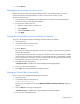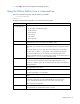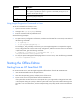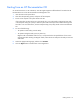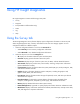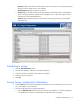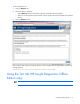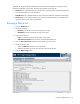User guide
Getting started 11
3.
Press the Enter key.
Modifying browser settings on a Linux server
Both the browser menu bar that displays the address and the menu bar directly below it must be
minimized so that the HP Insight Diagnostics screens fit in the browser window correctly.
To minimize the menu bars:
1. Click the down arrow located between the Back and Forward buttons and the address field to
minimize the menu bar that displays the address.
2. To minimize the bottom menu bar:
a. Right-click an open space in the menu bar.
b. Select Properties.
c. Select the Auto hide check box.
d. Click Apply.
Starting the Online Edition from Microsoft Internet Explorer
To log on to the System Management Homepage from Microsoft Internet Explorer:
1. Open the browser.
2. In the address field, enter the following:
https://devicename:2381
3. Press the Enter key.
The Security Alert dialog box appears the first time you navigate to a system without a Certificate
Authority Root Certificate.
The Security Alert dialog box does not display if a Certificate Authority Root Certificate is installed
on the browsers to be used for management. If it does display after this is implemented, you might
have browsed to the wrong system. For more information about installing the Certificate Authority
Root Certificate, refer to the online help in your browser.
4. Click Yes. The Login page appears.
If Anonymous access is enabled, the System Management Homepage appears.
5. Enter your user name and password.
6. Click Login. The System Management Homepage appears.
Starting the Online Edition from Mozilla
To log in to the System Management Homepage with Mozilla:
1. Open the browser.
2. In the address field, enter the following:
https://devicename:2381
The first time you navigate to this link, the Website Certified by an Unknown Authority dialog box
appears.
3. Click the OK button. The Login page appears.
If Anonymous access is enabled, the System Management Homepage appears.
4. Enter your user name and password.