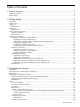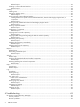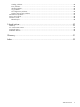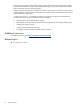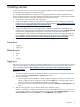Software for ProLiant Manual
2 Getting started
To start using the
HP Version Control Repository Manager
(VCRM), use the following steps as a guideline
for installing and configuring your machines properly:
The recommended installation for the VCRM is on a single system that has a reliable, high-performance
network connection between it and all managed systems that have the HP Version Control Agents installed.
If the Auto Update feature is being used, that system must have Internet access.
1. Verify that your system meets minimum requirements.
2. Install and configure the SMH. For more information regarding the
System Management Homepage
(SMH), refer to the System Management Homepage Installation Guide at http://h18013.www1.hp.com/
products/servers/management/agents/documentation.html.
3. Install and configure the VCRM on your selected system.
4. Install and configure the VCA on the target systems. Installing the VCRM before installing the VCA
enables you to configure the VCA to use data in the repository specified by way of the Change Settings
link in the VCA, a Replicate Agent Settings task in
HP Systems Insight Manager
(HP SIM), or
preconfiguring the VCA component and installing the component with the preconfigured settings. For
more information regarding installing the VCRM, refer to the HP Version Control Installation Guide at
http://h18013.www1.hp.com/products/servers/management/agents/documentation.html.
5. Browse to the SMH located at https://hostname:2381 to log in.
Procedures
• Logging in
• Logging out
Related topics
• Home
• Log
• Catalog
Logging in
Access the
HP Version Control Repository Manager
(VCRM)
graphical user interface
(GUI) from any network
client using a web browser. For information about which browsers are supported, refer to the HP Version
Control Installation Guide at http://h18013.www1.hp.com/products/servers/management/agents/
documentation.html.
To log in:
1. To access the VCRM with access to all available features, you must log in to the
System Management
Homepage
(SMH) with administrator or operator level access.
2. To log in to the SMH:
a. From the system where the VCRM is installed, navigate to https://VCRMSystem:2381. If the
SMH is configured to allow anonymous access, click the Login link on the upper right corner of
the page, otherwise you are immediately directed to the login page.
b. Enter an account name and password that have the appropriate operator or administrator access
level.
3. After you have logged in, you can browse directly to the VCRM by entering
https://VCRMSystem:2381/vcrepository in the browser address field, or you can open it in
a new browser window by clicking the VCRM link from the SMH under Integrated Agents, or in the
Version Control status box on the Home tab. The VCRM Home page appears.
Procedures 9