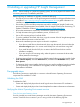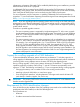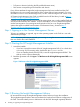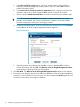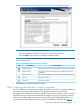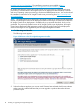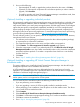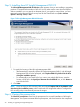HP Insight Management 7.3 Installation and Configuration Guide
3. Do one of the following:
• (Recommended) To install or upgrade the products selected on the screen, click Next.
• (Optional) To select specific components of each software product you want to install or
upgrade, click Customize.
• To install or upgrade only Virtual Connect Enterprise Manager in standalone mode, clear
all check boxes on the screen, and click Customize.
(Optional) Installing or upgrading individual products
HP recommends installing the Insight managed system setup wizard product that is included in the
Insight Management installation. After the installation is complete, the Insight managed system
setup wizard enables you to easily setup managed systems, add and apply licenses, and configure
options that are specific to management capabilities intended for use on the managed system.
When installing the Insight Control products for the first time, HP recommends navigating to the
HP Insight Control server provisioning application. To install HP Insight Control server provisioning,
go to the HP Insight Management website at http://www.hp.com/go/insightupdates .
For each software product, you can specify which of its components you want to install. However,
auto-selected check boxes indicate:
• The software product (package) you selected requires the other software product (package)
as a prerequisite to continue the installation.
• The component already exists on the server, and the installer must upgrade it.
1. Click Customize. The Select components for install or upgrade page appears.
2. Select the components to install. If you selected products on the Welcome to the HP Insight
Management Installer screen, the installer automatically selects on this screen the components
associated with those products. To unselect a component whose check box is not dimmed,
click the check box.
3. Click Next.
4. Go to “Step 5: Installing from HP Insight Management DVD #2” (page 20).
(Optional) Installing or upgrading HP Virtual Connect Enterprise Manager in
standalone mode
This option enables you to install only Virtual Connect Enterprise Manager. No other HP Insight
Management products can be installed at the same time.
A VCEM standalone installation requires a dedicated physical or virtual server to host the
application. This installation type uses a specialized version of HP SIM that does not support the
installation of additional Insight Management plug-ins.
IMPORTANT: You can install VCEM 7.3 only on Windows 2008 64–bit and Windows 2012
64–bit systems, and it is not supported on 32–bit systems.
You can install VCEM in standalone mode if the following conditions are true:
• If you are performing a new installation.
• If you are upgrading a version of VCEM originally installed in standalone mode.
1. When performing a new installation, clear all options on the first installer screen. This allows
you to install VCEM in stand-alone mode.
2. Click Customize.
3. Select Install only HP Virtual Connect Enterprise Manager (Standalone mode).
4. Click Next. A confirmation message appears asking you to confirm a standalone installation.
5. Click Yes to continue the installation.
6. Go to “Step 6: Viewing the prerequisites” (page 20).
Step 4: Selecting the software to install or upgrade 19