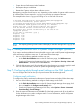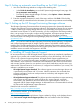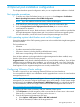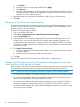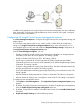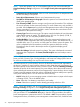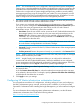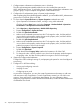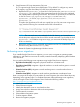HP Insight Management 7.3 Installation and Configuration Guide
4 Optional post-installation configuration
This chapter describes optional configuration tasks you can complete after installation is finished.
Post upgrade procedures
1. To resolve any of the CMS-related issues, run vseassist from Diagnose→Troubleshoot
Matrix Operating Environment→Check CMS Configuration.
NOTE: If you are unable to resolve the issues, contact the HP support.
2. If HP SIM banner and home pages are customized, restore the customization files.
3. Verify the Insight Control server deployment Erase ProLiant job to ensure it reflects
customizations for MatrixIO.
4. Upgrade firmware of servers, blade enclosures, and Virtual Connect modules as specified the
HP Insight Management Support Matrix and in accordance with firmware upgrade guides.
For more information, see the HP Virtual Connect Enterprise Manager User Guide.
CMS operating system identification must not be changed
Several key attributes of the CMS operating system must not be modified after Insight Management
has been installed.
The key attributes are:
• hostname
• IP address associated with the hostname
• full name or domain (including the fully qualified domain name)
• DNS entries corresponding to the hostname and domain
If any of these attributes are changed after the Insight Management has been installed, many
features of the solution will fail to function properly.
Suggested action: Verify that the identified attributes are correct before installation. If any of these
attributes requires modification after installation, you will need to install a new CMS. Optionally,
if only the hostname or IP address of the CMS needs to be modified, you can consider using the
Data Migration Tool to migrate existing data onto a newly installed CMS.
Configuring VMware vCenter settings
This task is required if you are managing VMware ESX hosts and virtual machines.
You must perform this task for new installations and for upgrades from a version of virtual machine
management prior to 6.2.
NOTE: If you plan to manage Microsoft Hyper-V Servers using HP Insight Control virtual machine
management, you must also configure WMI Mapper proxy server settings. On the Systems Insight
Manager page, select Options→Protocol Settings→WMI Mapper Proxy... to configure the settings.
For more information, see the HP Insight Control virtual machine management User Guide at:
http://www.hp.com/go/insightcontrol/docs
To configure HP SIM to have connectivity with your VMware vCenter server:
1. Click All Systems in the left navigation panel to ensure that the vCenter server is discovered.
If that server is not listed, create a discovery task to discover it.
2. From the HP Systems Insight Manager GUI menu:
a. Select Options→VME options→Add or Edit VME credentials
b. Enter the hostname/IP Address of the target machine.
Post upgrade procedures 53