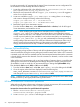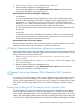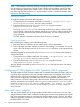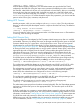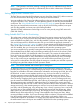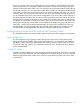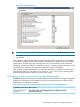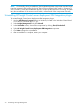HP Insight Management 7.3 Installation and Configuration Guide
In order to prevent this, HP suggests that the Logical Server Automation service configuration file
be modified to increase memory allocation as follows:
1. Locate the configuration file in the default location at <InstallPath>\Virtual Server
Environment\conf\lsa\hp_lsa_service.conf.
2. Edit the file and increase the value of wrapper.java.maxmemory=1024. HP suggests a
value of 2048 for this setting.
3. Locate two available wrapper.java.additional.<n> setting (where n is an integer),
and create or change the existing values to the following:
wrapper.java.additional.<n> = -XX:PermSize=32m
wrapper.java.additional.<n> = -XX:MaxPermSize=128m
4. Restart the Logical Server Automation service:
From the Windows Start menu, select Administrative Tools—>Services, look for HP Logical
Server Automation, and restart the service.
NOTE: When modifying the Logical Server Automation service configuration file
wrapper.java.additional settings, care must be taken to avoid disturbing existing
settings. Note lines that are in use and take care leave them intact. Lines that are commented
out with a pound symbol (#) are available for use, but be aware that by un-commenting a
wrapper.java.additional.<n> line, you may inadvertently be activating an already
existing setting of the same name. This could have unforeseen consequences unless care is
taken to preserve the sequential numbering of the wrapper.java.additional statements. HP
strongly recommends that a backup is created of all files prior to their modification.
Decrease TcpTimedWaitDelay
When managing a large number of devices with HP Insight Management, the CMS opens many
network connections during the various polling and communications tasks. When a TCP connection
is initiated, used, and closed, a standard interval of time must pass between the time the connection
is closed and the resources are released. Once the connection is released, it can be used to create
a new connection.
When polling and communicating with a very large number of systems, there is a possibility that
opening new connections will be attempted even though the previous closed connections aren’t
yet available. In order to avoid this, HP recommends that you change the TcpTimedWait delay
from the default 240 seconds (0xfe) to 120 seconds (0x78).
1. From the Windows Start menu, select Run, enter regedit.exe in the dialog and click OK.
2. Once the registry editor has been displayed, locate the following key:
HKEY_LOCAL_MACHINE\SYSTEM\CurrentControlSet\services\Tcpip\Parameters
and change the TcpTimedWaitDelay dword value to 0x78.
NOTE: Problems may occur if the registry is modified incorrectly. Always be sure to follow steps
carefully and back up the registry before making modifications.
HP Matrix infrastructure orchestration parameters
When utilizing HP Matrix infrastructure orchestration in larger environments, HP recommends that
the following changes be made in order to optimize performance.
Increase the timeout values for specific Matrix IO operations
1. Edit the <InstallPath>\Matrix infrastructure
orchestration\conf\hpio.properties file.
2. Locate timeout.get.subnets and change to a value of 15.
62 Optional post-installation configuration