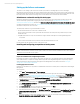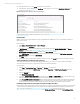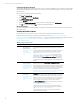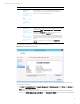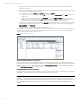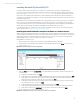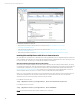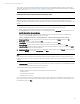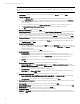Installing and upgrading HP Insight Management 7.3 on Windows Server 2012 Failover Clusters
Technical white paper | HP Insight Management 7.3
10. Review the Results screen, click Close, and then reboot if indicated.
11. In the left pane of Server Manager, click App Server. In the right pane, scroll down to ROLES AND FEATURES. Your
display should look like Figure 2.
Figure 2: Application Server Role Services from Server Manager
See Distributed Transaction Support for Application Server located at: http://technet.microsoft.com/en-
us/library/cc772014.aspx
Installing SNMP
SNMP is a prerequisite for the installation of Systems Insight Manager. SNMP Services are not automatically installed in
Windows Server 2012.
On each system:
1. Select Start Administrative Tools Server Manager.
2. In the left pane, click All Servers.
– If SNMP Service is listed with the installed features in the middle pane under ROLES AND FEATURES, exit Server
Manager and continue with Setting the SNMP service community name and security.
3. Run the Add Roles and Features Wizard. Navigate to the Select features screen.
4. Select SNMP Service. If the Add Roles and Features Wizard pops up and prompts you to Add features required for
Application server, click the button Add Features.
5. Click Next.
6. Review the selections on the Confirm installation selections screen. Click Install and follow the remaining instructions.
Setting the SNMP service community name and security
To successfully complete the Systems Insight Manager installation on your cluster, it is a prerequisite that the SNMP
community name and security are configured as follows during software installation.
On each system:
1. Select Start Administrative Tools Services. The Services console appears.
2. Scroll down the list, right-click SNMP Service, and then select Properties. The SNMP Service Properties dialog box
appears.
3. Select the Security tab.
4. Select Send authentication trap.
5. In the list of Accepted community names, ensure that the name public with READ WRITE rights is present. After Insight
Management has been installed this setting may be changed to reflect the local environment.
6. Select Accept SNMP packets from any host. After Insight Management has been installed, this setting may be changed
to accept SNMP packets from specific hosts only. If you change this later, the primary and secondary systems and all
cluster virtual servers must be included in the list of hosts from which the CMS is permitted to accept packets.
Installing the Support Pack for ProLiant (SPP) or the ProLiant Support Pack (PSP)
On each system, install all appropriate components relevant to your system from either the Support Pack for ProLiant (SPP)
or the ProLiant Support Pack (PSP). Be sure to install the component HP Insight Management Agents for Windows Server
2012. To download the SPP, go to http://www.hp.com/go/spp/download. To download the PSP, go to
http://welcome.hp.com/country/us/en/support.html, select Drivers and software, and search for ProLiant Support Pack.
13