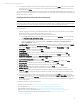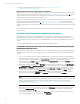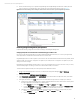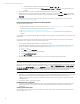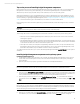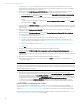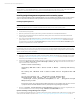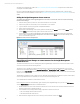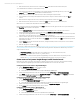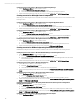Installing and upgrading HP Insight Management 7.3 on Windows Server 2012 Failover Clusters
Technical white paper | HP Insight Management 7.3
Note:
It is not advised to run Insight Management or configure Insight Management on the primary cluster node at this time. The
installation on secondary cluster node is required to be completed before these tasks are performed.
Installing Insight Management components on the secondary system
To have a clustered installation of HP Insight Management, you must complete the installation process on the secondary
system as well, with a few differences in the procedure to account for the existing program files on the cluster disk.
Installing Insight Management 7.3
Important:
Be sure to specify the same user credentials and path information that you used on the primary system.
1. Shut down the primary system.
2. [ICG: Step 1] Start the secondary system and log into Microsoft Windows as the SQL/IM Administrator.
3. Start Failover Cluster Manager and ensure that the secondary system owns all of the clustered disks and that the
primary system is shut down.
4. Find on the shared Insight Management disk, V:\ in this white paper, the Insight Management installation directories
given in Steps 7 and 11 of Installing Insight Management components on the primary system. Rename the existing
top-level folders, typically the folder Program Files, to another name (for example, First Install). Ignore
any files you may find in the root folder of this disk.
Note:
For installation of the secondary system, the path information given for the Insight Management install locations must be
identical to that given for the primary system. All your inputs to the secondary system’s configuration screens must be the
same as for the primary system installation.
5. [ICG: Step 2–22] The preceding note contains critical information. Please read it again. Then repeat the previous Steps
0 through 14 of Installing Insight Management components on the primary system. Be sure you install to same path
and directory names that were used for the primary system.
6. Inspect the Insight Management installation directory for the Insight Control performance management installation log,
located at C:\HPIC\logs\IM_<installtimestamp>\ICPerf_V6.log. Toward the end of the file, there
may be entries similar to the following:
Schema created successfully
Integrating PMP Menu items & Status column to HPSIM... Checking SIM running
status...
Not running now. PMP Menu items & Status columns will be integrated when SIM
starts
You can also manually run ...\HP\Systems Insight Manager\lbin\
mxconfigrefresh after copying *.xml & *.properties files from
...\HP\Insight Control performance management\ to the ...\HP\Systems Insight
Manager\setup folder
If these entries appear, which suggests that the PMP configuration has not completed, then copy the *.xml and
*.properties files from the PMP installation directory to the Systems Insight Manager setup folder.
7. Open the ~\Systems Insight Manager\config\database.props file (for example, using Notepad) and
record the database name corresponding to the hp.Database.databaseName keyword.
Optional: Installing an Insight Management 7.3 Update
If you installed an Insight Management 7.3 update on the primary system, install the same update on the secondary system
at this point in the installation procedure. See Appendix C: Applying Insight Management Incremental Updates for more
27