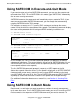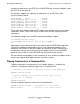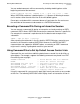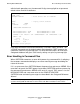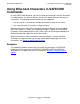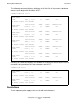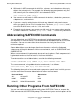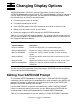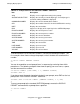Owner's manual
Changing Display Options
Safeguard User’s Guide — 422089-020
8 - 2
Editing Your SAFECOM Prompt
To understand the use of DISPLAY PROMPT, consider the following examples. The
first example shows how to change the prompt so that it includes the command line
number:
=DISPLAY PROMPT COMMAND NUMBER
2=
You can also combine several prompt items in sequence by enclosing them within
p
arentheses. The following example shows how to specify your user name, a space,
and the command line number:
2=DISPLAY PROMPT (USER NAME, “ ”, COMMAND NUMBER)
SUPPORT.JANE 3=
If you do not want the equal sign to be included in your prompt, enter END as the last
prompt item in the DISPLA
Y PROMPT command:
SUPPORT.JANE 3=DISPLAY PROMPT (COMMAND NUMBER, “ ”, END)
4
To reset your prompt to the standard SAF
ECOM prompt, execute the DISPLAY
PROMPT command with no prompt items specified:
4 DISPLAY PROMPT
=
Table 8-2. Prompt Items for the DISPLAY PROMPT Command
Item Description
string Displays a user-supplied text string in the prompt.
ASSUME OBJECTTYPE Displays the currently assumed object type. If no object type is
assumed, n
othing additional is displayed
COMMAND NUMBER Displays the current command line number.
CPU Displays the number of the CPU in which SAFECOM is running.
DATE Displays the current date.
END Suppresses display of the equal sign in
the SAFECOM prompt.
PROCESS NAME Displays the current process name.
PROCESS NUMBER Displays the current process number.
SUBVOLUME Displays the current subvolume.
SYSTEM NAME Displays the current system name.
SYSTEM NUMBER Displays the current system number.
TIME Displays the current time.
USER NAME Displays your user name.
USER NUMBER Displays your user ID.
VOLUME Displays the current volume.