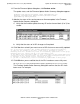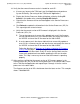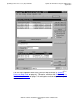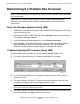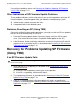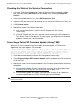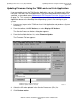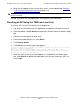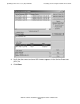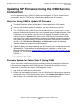Installation and Upgrade Guide
Updating Service Processor (SP) Firmware
G06.24 Software Installation and Upgrade Guide—528593-005
7-14
Determining If a Problem Has Occurred
Determining If a Problem Has Occurred
Follow all the verification steps included in the SP firmware update procedure.
Otherwise, you might not know that the firmware update or reset did not finish
successfully.
Verify the Firmware Updates (Using TSM)
1. Double-click the group containing the PMF or IOMF CRU containing the SP whose
status you want to verify.
2. Right-click the PMF or IOMF CRU and choose Attributes from the shortcut menu.
The Attributes dialog box appears.
3. From the Component/Subcomponent list, select Service Processor.
4. Under Attributes, scroll down to display the Service Processor State or Tandem
State (depending on your version of client software). This state should be
Updating, indicating that the firmware update is in progress for the SP.
Problems Updating SP Firmware (Using TSM)
A few indications that a problem has occurred when updating firmware are:
•
The status indicates that the SP Firmware Load failed. For example:
•
The SP Firmware Load for a service processor does not start, and no status is
shown for that SP.
•
The status indicates that the SP Firmware Load started, but the status has not
changed to Completed within a reasonable amount of time.
•
The status indicates that the SP Firmware Load is finished, but the correct version
of SP firmware does not appear after that SP is reset.
Note. Note that once the firmware update finishes and the SP is successfully reset, it can take
up to 20 minutes before the Service Processor Firmware Version attribute is updated to display
the new information.
Note. Updating a service processor takes about ten minutes, and updating a master
service processor takes about twenty minutes.
VST680.vsd