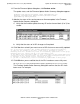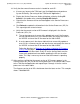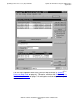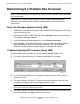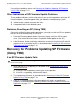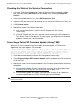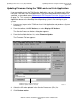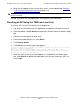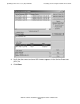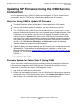Installation and Upgrade Guide
Updating Service Processor (SP) Firmware
G06.24 Software Installation and Upgrade Guide—528593-005
7-15
Other Indications of SP Firmware Update Problems
If any of these problems occur, see Recovery for Problems Updating SP Firmware
(Using TSM) on page 7-15.
Other Indications of SP Firmware Update Problems
These problem indicators, which might occur if you are having problems with your SP
firmware updates, should disappear after you reload the new operating system:
•
Yellow caution symbols on enclosure icons
•
A degraded State in the Attributes pane
Problems Resetting an SP (Using TSM)
During the multiple firmware update procedure, you might see that an SP has updated,
but has not reset automatically. In this case:
1. From the Firmware Update Actions Summary display, verify the SP has been
reset. (The action Reset and status Completed should appear for the SP.)
2. If the Resource, Action, and Status indications remain missing for that SP after 25
minutes or so, try resetting the SP, as described under Resetting an SP Using the
TSM Low-Level Link on page 7-18.
Recovery for Problems Updating SP Firmware
(Using TSM)
If an SP Firmware Update Fails
1. Verify that the SP is responding, as described under Checking the State of the
Service Connection.
•
If the SP is not responding, contact your service provider.
•
If the SP is responding, continue with Step 2.
2. Try to update the firmware, as described under Correcting a Failed SP Firmware
Update (Using TSM) on page 7-16.
3. If the SP is responding but the firmware update fails again, try updating the
firmware, as described under Updating Firmware Using the TSM Low-Level Link
Application on page 7-17.
WARNING. To avoid hardware damage, never reset an SP if the firmware update does not
finish successfully.