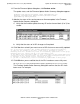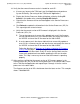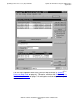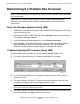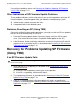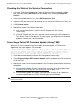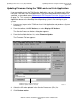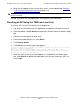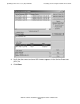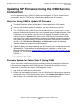Installation and Upgrade Guide
Updating Service Processor (SP) Firmware
G06.24 Software Installation and Upgrade Guide—528593-005
7-20
Updating SP Firmware Using the OSM Service
Connection
Updating SP Firmware Using the OSM Service
Connection
Use this procedure only if OSM is installed and configured. If TSM is installed and is
your default, use the TSM Service Connection to update your SP firmware.
Notes for Using OSM to Update SP Firmware
•
The Multi-Resource Actions dialog box is used to update the SP firmware.
•
After the SP firmware update is complete, you are asked to reset the SP.
•
The T2752AAI or later OSM Service Connection browser session starts in a new
browser window and eliminates the use of standard Internet Explorer buttons. After
the browser session begins, you can close the original IE window. (Clicking the
Internet Explorer’s Refresh ends your current OSM Service Connection session
and forces you to open a new browser window to reestablish a new connection to
the system you are monitoring.) If you have a previous OSM Service Connection
version, use OSM Refresh, Reanalyze, or Rediscover actions for updating
interface display for the desired resource objects.
•
(Optional) Before you begin updating your SP firmware, you should download the
spntcode9 file. The procedure for downloading the spntcode is similar to the
procedure documented in Download the SP Firmware File to the System Console
on page 7-6. The entire path to the SP file (spntcde9) for OSM in the Firmware
File box is:
C:\osm\bin\spntcde9
Firmware Update for Fabric Side-Y (Using OSM)
These instructions require that you have already installed and configured OSM and
have previously logged on to the OSM Service Connection and initiated a server
connection. If you have not, see the OSM Migration Guide.
1. Log on to the OSM Service Connection.
2. Before and after updating firmware, use the OSM Service Connection to check for
connection status. From the Summary menu, select Connection Status. At least
two IP addresses should be listed, and the Status should display Up.