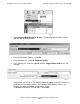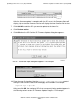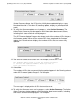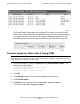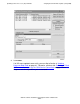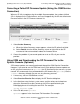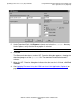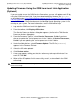Installation and Upgrade Guide
Updating Service Processor (SP) Firmware
G06.24 Software Installation and Upgrade Guide—528593-005
7-26
Verifying the SP Firmware Update (Using OSM)
Verifying the SP Firmware Update (Using OSM)
1. In the OSM Service Connection, double-click the group containing the PMF or
IOMF CRU containing the SP whose status you want to verify.
2. Right click the SP. Select Attributes from the menu.
3. The Compare State should display Up-rev.
You can also use the OSM Low Level Link Application to verify the firmware update:
1. Log on to the OSM Low-Level Link Application. (Keep the OSM Service
Connection open.)
2. Display the Service Processor Actions dialog box, either by clicking SP Actions in
the toolbar or by selecting Display>SP Actions.
3. Check that the firmware version and date appear in the Service Processors (SPs)
list.
4. If desired, click either Select all X Fabric SPs or Select all Y Fabric SPs.
5. Select Service Processor from the Firmware Version Type.
6. Click Refresh to update the information in the Service Processors (SP) list. This
step might take several minutes.
7. Verify that the correct version of SP firmware is displayed in the Service
Processors (SPs) list: