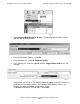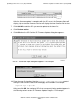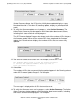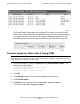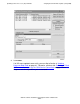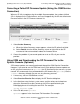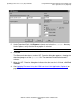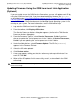Installation and Upgrade Guide
Updating Service Processor (SP) Firmware
G06.24 Software Installation and Upgrade Guide—528593-005
7-30
Updating Firmware Using the OSM Low-Level Link
Application (Optional)
Updating Firmware Using the OSM Low-Level Link Application
(Optional)
If you are unable to use the OSM Service Connection, you can still update each SP by
using the OSM Low-Level Link, if you have downloaded the firmware file spntcde9,
as described under Using OSM and Downloading the SP Firmware File to the System
Console (Optional) on page 7-28. This scenario might occur if you are unable to log on
to the OSM Service Connection because the NonStop Kernel operating system is not
running on your system. For more information, see the OSM online help.
1. Log onto the OSM Low-Level Link Application.
2. From the toolbar, click Display>SP Actions.
The Service Processor Actions dialog box appears (similar to the TSM Service
Processor Actions dialog box).
3. From the Resource Type list, select Service Processors, Y-side if you have
chosen to update the service processors in the Y fabric, or Service Processors,
X-side if you are updating the service processors in the X fabric.
4. Under Available Actions, select Firmware Update. The SP file (SPNTCDE9)
appears in the Firmware File box.
5. Select the SP to be updated.
6. Click Perform action.
7. A message appears telling you that the “action may take up to 30 minutes” for
each SP. Click OK.
8. When all the SP updates finish successfully, reset it, as described in the OSM
online help.
WARNING. To avoid hardware damage, never reset an SP if the firmware update does not
finish successfully.