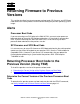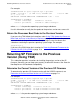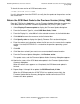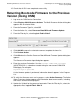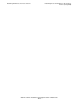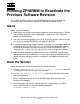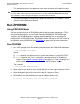Installation and Upgrade Guide
Returning Firmware to Previous Versions
G06.24 Software Installation and Upgrade Guide—528593-005
15-4
Return the SCSI Boot Code to the Previous Version
(Using TSM)
To check the new version of SCSI boot code, enter:
>VPROC $SYSTEM.SYSnn.IBOOT
Use this information from the VPROCs to verify that the update to the previous version
was successful.
Return the SCSI Boot Code to the Previous Version (Using TSM)
From the TSM Service Application, use the Firmware Update dialog box to update the
SCSI boot code for each PMF customer-replaceable unit (CRU) in your system.
1. Select Display>Firmware update to display the Firmware Update dialog box.
2. From the Resource Type list, select SCSI Boot Code, Y-side.
3. From the Display list, select All to list the selected resources in the Available box.
4. Click Add all to move the resources to the Selected box.
5. Click Specify other to display the Specify Firmware File Location dialog box.
6. Enter the volume and subvolume where the file to use as the source for the update
resides. Use the $SYSTEM.SYSnn created for the previous operating system
image.
7. Click OK.
8. Click Yes when asked if you want to use a nonstandard firmware location.
9. From the Firmware Update dialog box, click Perform action.
The update starts, and the Firmware Update Action Summary dialog box appears.
10. Monitor the status of the SCSI boot code update in the Firmware Update Action
Summary dialog box.
When the action status appears as Completed, the SCSI boot code update is
finished.
11. Repeat Steps 2 through 10 to update the SCSI Boot Code, X-side.
When the SCSI boot code for all PMF CRUs has updated successfully, the
Firmware Update Action Summary dialog box should confirm that all SCSI
firmware has been updated.