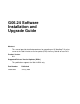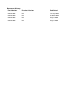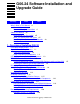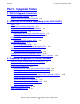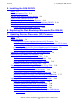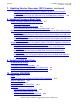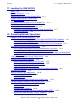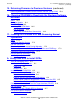Installation and Upgrade Guide
Contents
G06.24 Software Installation and Upgrade Guide—528593-005
iv
5. Installing the G06.24 RVU
5. Installing the G06.24 RVU
Alerts 5-1
Back Up Important Files 5-2
Receive New Software Into the Archive 5-3
Create a New Software Revision 5-8
Build and Apply the New Software Revision 5-13
Print Operator Instructions From the Target Interface (ZPHITI) 5-19
Recovery for Problems Installing the G06.24 RVU 5-22
Cancel Pending Build/Apply Requests 5-22
6. Replacing the Disk Bootstrap Microcode (Pre-G06.06)
7. Updating Service Processor (SP) Firmware
Alerts 7-2
Before You Begin 7-3
Determine the Current and New Versions of SP Firmware 7-4
Verify That Your Current RVU Is Running the Correct Version of SP Firmware
(Using TSM) 7-5
If Necessary, Reset the SPs Prior to Updating the SP Firmware 7-5
Download the SP Firmware File to the System Console 7-6
Update SP Firmware Using the TSM Service Application 7-8
Determining If a Problem Has Occurred 7-14
Verify the Firmware Updates (Using TSM) 7-14
Problems Updating SP Firmware (Using TSM) 7-14
Other Indications of SP Firmware Update Problems 7-15
Problems Resetting an SP (Using TSM) 7-15
Recovery for Problems Updating SP Firmware (Using TSM)
7-15
If an SP Firmware Update Fails
7-15
Checking the State of the Service Connection 7-16
Correcting a Failed SP Firmware Update (Using TSM) 7-16
Updating Firmware Using the TSM Low-Level Link Application 7-17
Resetting an SP Using the TSM Low-Level Link 7-18
Updating SP Firmware Using the OSM Service Connection 7-20
Notes for Using OSM to Update SP Firmware 7-20
Firmware Update for Fabric Side-Y (Using OSM) 7-20
Firmware Update for Fabric Side-X (Using OSM) 7-24
Verifying the SP Firmware Update (Using OSM) 7-26
Correcting a Failed SP Firmware Update (Using the OSM Service
Connection) 7-28