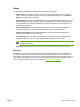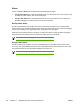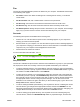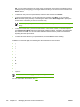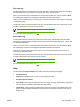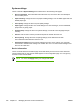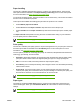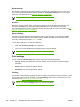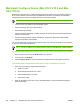Manual
System setup
Use the HP ToolboxFX system settings options to configure the settings for copy, fax, scan, and
print. These are the same options that are available on the System Settings menu on the control
panel. For more information, see
Using the all-in-one control panel.
NOTE You must click Apply before your changes take effect.
Service
During the printing process, paper, toner and dust particles can accumulate inside the all-in-one.
Over time, this buildup can cause print-quality problems such as toner specks or smearing.
HP ToolboxFX provides an easy method for cleaning the paper path. For more information, see
To
clean the paper path from HP ToolboxFX.
Device Polling
You can turn off HP ToolboxFX device polling to reduce network traffic, but you will also disable
some HP ToolboxFX features: pop-up alerts, fax log updates, the ability to receive faxes to this
computer, and scanning using the Scan To button.
To turn device polling on, do both of the following:
●
Clear Turn off device polling in HP ToolboxFX.
●
Turn on one of the disabled device-polling features in HP ToolboxFX.
NOTE You must click Apply before your changes take effect.
Print settings
The HP ToolboxFX Print Settings tab contains links to the following main pages:
●
Printing. Change the default all-in-one print settings, such as number of copies and paper
orientation.
●
PCL5e. View and change the PCL5e settings.
● PostScript. View and change the PS settings.
Printing
Use the HP ToolboxFX printing settings options to configure the settings for all print functions. These
are the same options that are available on the Print Settings menu on the control panel. For more
information, see
Using the all-in-one control panel.
NOTE You must click Apply before your changes take effect.
280 Chapter 12 Managing the all-in-one and maintenance ENWW