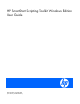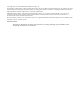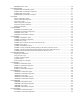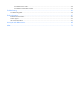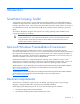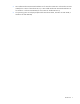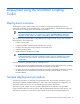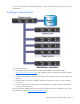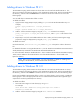Software Instruction Manual
Deployment using the SmartStart Scripting Toolkit 10
Adding drivers to Windows PE 2.1
The SmartStart Scripting Toolkit contains HP drivers that are to be used with Windows® PE 2.1. The
drivers are located in the hpDrivers directory of the SmartStart Scripting Toolkit. Run the executable file in
this directory, and then select the Extract button to extract the drivers to a location to be used in the
following steps.
You can add drivers to WinPE either offline or online.
To add drivers offline:
1. Apply the base image (Winpe.wim) by adding imagex to a local Windows® PE directory. For
example,
imagex /apply WinPE.wim 1 c:\winpe_x86\mount\
or
imagex /mountrw WinPE.wim 1 c:\winpe_x86\mount\.
2. Add the .inf file to the base image by using the peimg /inf command. For example,
peimg /inf=<path> c:\winpe_x86\mount\Windows, where <path> is the location of the
.inf file.
3. Repeat steps 1 and 2 for each additional device driver. When you finish customizing the image,
prepare the image for deployment by using the peimg /prep command.
To add drivers online:
Use the drvload tool, drvload.exe inf_path, where inf_path is the path to a device driver INF
file.
For detailed information on using Windows® PE 2.1, see the Windows Preinstallation Environment User's
Guide (WinPE.chm) contained in the Windows® Automated Installation Kit.
For more information about the Windows® PE 2.1 driver included in the Windows® SmartStart Scripting
Toolkit, see the readme.txt file contained at the root of the Windows® PE 2.1 driver bundle in the
hpDrivers directory.
NOTE: Before running HPDISCOVERY, you must install WMI. For details on installing extra
packages in Windows® PE, see the Windows® PE documentation.
Adding drivers to Windows PE 3.0
The SmartStart Scripting Toolkit contains HP drivers that are to be used with Windows® PE 3.0. These
drivers are located in the hpDrivers directory of the SmartStart Scripting Toolkit. Run the executable file in
this directory, and then select Extract to extract the drivers to a location to be used in the following steps.
Drivers can be added to WinPE either offline or online. For all the utilities to work correctly, complete the
following steps to ensure the appropriate iLO driver is installed and the SSSTK IO driver (hpsstkio.sys) is
copied to the windows\system32\drivers directory.
To add drivers offline:
1. Mount the base image to a local directory by using dism.
For example:
dism /Mount-Wim /WimFile:C:\winpe_x86\winpe.wim /index:1
MountDir:C:\SSSTK.TMP
2. Add the .inf file to the base image by using the dism /Add-Driver command.