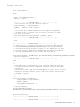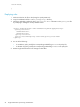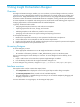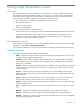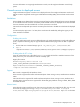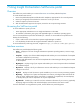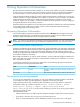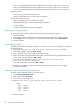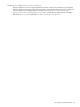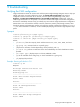Operating Environment Software Owner's manual
8 Using Operations Orchestration
The HP Operations Orchestration Studio enables you to create custom workflow processes and attach them
to
infrastructure service
templates. This chapter provides a general overview of Operations Orchestration
and some examples. For more information, see your Operations Orchestration Studio documentation.
Insight Orchestration defines integration points for Operations Orchestration workflows that run each time
a specific operation is invoked, regardless of the template or infrastructure service involved in the operation.
Insight Orchestration provides basic or sample Operations Orchestration workflows for some of these
operations, however you can modify or create new workflows for these operations to allow the integration
of Insight Orchestration into the business processes.
Template architects can associate one or more Operations Orchestration workflows with a particular template.
You can design these workflows to run before or after a particular lifecycle operation allowing the
corresponding adjustment of the target server.
Accessing Operations Orchestration
You can download the Operations Orchestration Studio from the Workflow tab of Designer and access
Operations Orchestration from your desktop using the username of “admin” and the password entered
during the Insight Orchestration portion of the Insight Software installation.
NOTE: You cannot access Operations Orchestration from Insight Orchestration. You must access Operations
Orchestration from your desktop and only one Operations Orchestration author can connect at a time.
Operations Orchestration requirements
Operations Orchestration Studio requires an SMTP server. Insight Orchestration uses Operations Orchestration
during the execution of Insight Orchestration requests notifying users about the progress of Insight Orchestration
processes including approval, manual operating system deployment, manual storage provisioning, disk
scrubbing, storage removal and notifications. To send these notifications, you must configure the Operations
Orchestration workflows to send email.
Before Insight Orchestration can send an email notification, you must install and configure an SMTP server
either on the CMS where Insight Orchestration and Operations Orchestration are installed or on a server
that is accessible to the CMS.
In Operations Orchestration on the CMS, you might have to set the following Operations Orchestration
system properties with the appropriate SMTP values:
NotesExample ValueName
If SMTP is on another server, replace 127.0.0.1 with the server's
IP address
127.0.0.1HpioSmtpHost
If the SMTP port is different than 25, replace 25 with SMTP's port25HpioSmtpPort
Server group monitoring example
For server groups designated as recoverable, you can use the following example workflow to periodically
run and monitor the group, providing diagnostic or diagnostic and recovery capability.
Insight Orchestration ships with a sample workflow called Report Server Group Health. In Operations
Orchestration Studio, the workflow is located at: Library / Hewlett-Packard / Insight
Orchestration / Recovery / Samples / Report Server Group Health.
Report Server Group Health sends an email containing a report of servers in the group that fail to
respond to ping from the CMS.
Input parameters include:
• InfrastructureServiceXml—An XML string of the Insight Orchestration model of the provisioned service.
• ServerGroup—The name of a server group in the provisioned service.
• NIC0—A comma-separated list of the IP addresses for NIC0 for each active server in the group.
Accessing Operations Orchestration 57