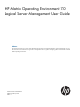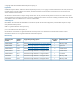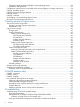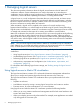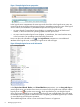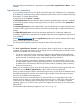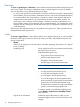Operating Environment Software User Manual
Using the drag and drop function is equivalent to using the Tools→Logical Servers→Move... menu
selection.
Logical server operations
You can perform several actions on logical servers from Matrix OE visualization. For a description
of the Matrix OE visualization menu options that perform these tasks, see the HP Matrix Operating
Environment 7.0 Getting Started Guide.
A logical server can be active or inactive.
An active logical server has been bound to both an Systems Insight Manager node and a workload,
and is bound to specific storage. Active logical servers can be in one of two states: powered on
or powered off.
An inactive logical server has been defined but is not currently bound to a specific physical server
or system. Inactive logical servers that have never been activated might or might not be bound to
storage.
An inoperable logical server cannot have operations performed on it other than delete and
unmanage. A logical server may become inoperable if the resource managed by the logical server
is not available.
See the node information icon in the Logical Server perspective to see the attributes of the logical
server, including the logical server state.
The Activate and Deactivate operations change the state of the logical server.
Activate
The Tools→Logical Servers→Activate... menu selection binds a logical server to a physical server
or system. The two types of systems on which logical servers can be activated are Virtual Connect
enabled server blades and virtual machines.
• For servers with Virtual Connect, activating a logical server updates the server profile and
assigns it to a bay, then powers on the server blade, by default. If the server blade has been
provisioned with an operating system, activating the logical server boots it.
• For virtual machines, activating a logical server creates a new virtual machine if one is not
already created, registers it with the preexisting hypervisor, and powers on the virtual machine,
by default. If the virtual machine has been provisioned with an operating system, activating
the logical server boots it.
Before you can activate a logical server, all of the required information for the logical server must
be defined. Use the Modify→Logical Server... tabs to add any missing information.
When you select a target on which to activate the logical server, you are shown a headroom rating
that displays between one and five stars, with the higher number of stars denoting more excess
resources are available on the target server.
An active logical server can be powered on or powered off. You can optionally power on the
physical server on which you are activating the logical server. This is useful if you want to launch
a software tool for operating system provisioning. If, for example, you use media to install the
operating system, you can choose not to power on the physical server when you first activate the
logical server.
For information about selecting a target host, see “Move” (page 15).
Logical server operations 9