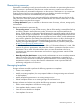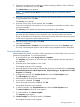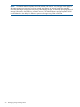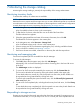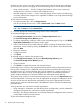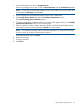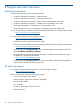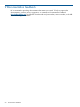Operating Environment Software Owner manual
Creating templates
Creating templates is the responsibility of the storage architect. All created templates must have a
parent template from which they inherit their basic properties. The parent template must be chosen
when the template is created. New templates can be created by copying an existing template, in
which case they have the same parent template as the copied template.
During the creation process, you will be prompted to provide requirements for the template.
NOTE: SPM ships with a default Matrix OE template that is used for Matrix storage provisioning.
This is used for manually specified requests, such as manually defining a storage pool entry using
SPM catalog storage, or manually specifying the attributes of physical storage when defining a
Matrix service template. An architect defining the physical storage information in a Matrix service
template can also browse other SPM storage templates and make a selection. The storage architect
can control Matrix storage provisioning by editing the default Matrix template or creating new
templates from the default template (perhaps as copies) and then modifying them.
For more information on creating templates, see the Faster storage provisioning in the Matrix
Operating Environment: Use of the HP Storage Provisioning Manager storage catalog with controlled
storage operations white paper available from the following HP website:
http://www.hp.com/go/matrixoe/docs
For more information on Service Requirements, see Requirement types.
To create a template:
1. In the Navigation tree, under Storage Services, select Templates.
The Templates page appears in the content pane. Any existing templates and their descriptions
are visible.
2. Click Create Template.
Alternatively, right click on Templates under Storage Services and click Create Template.
The Create Template Wizard appears with some basic guidelines.
NOTE: You can skip this screen in the future by selecting the check box at the bottom.
3. Click Next.
The Template Properties screen appears.
4. In the Template Properties screen, enter the required information noted by a red asterisk, and
any additional properties.
5. Select a service type.
A selection of base templates appears. All templates must be based on a base template.
6. Select the appropriate base template.
7. Choose an option to copy the selected template or to use the selected template as a parent
of the new template, then click Next.
The Read–only Requirements screen appears.
All created templates must have a parent template from which they inherit their basic properties.
The parent template must be chosen when the template is created. Newly-created templates
may be created by copying an existing template, in which case they have the same parent
template as the copied template.
8. Specify the requirements that are not modifiable by users but are used when fulfilling any
service using this template, then click Next.
The Allowed Requirement Types screen appears.
52 Managing storage catalog entities