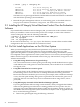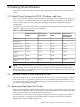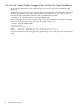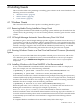HP Integrity Virtual Machines Release Notes
4.3.1 Linux Guest Installation Errors
The first time you install the Linux guest management software, the following error may occur:
=== from /var/log/messages file ===
Jan 18 22:45:00 lsn0000 kernel: ipmi_si: Error clearing flags: c1
=== from "dmesg" command ===
ipmi_si: Error clearing flags: c1
You can ignore this error message.
4.3.2 Linux Guests with FC Tapes Display Errors
MPT errors may appear while booting a Linux guest if FC tapes are attached to it. FC tape devices
return EIO on device reset, which causes timeout of the MPT reset. The boot proceeds after the
reset timeouts; these errors can be ignored. For example:
Use ^ and v to change option(s). Use Enter to select an option
Loading.: Red Hat Enterprise Linux AS
Starting: Red Hat Enterprise Linux AS- - - - - - - - - - - -
ELILO boot: Uncompressing Linux... done
Loading initrd initrd-2.6.9-42.EL.img...done
i8042.c: i8042 controller self test timeout.
Red Hat nash version 4.2.1.8 starting
mptbase: ioc0: ERROR - Doorbell ACK timeout (count=4999), IntStatus=80000000!
mptbase: ioc0: ERROR - Doorbell ACK timeout (count=4999), IntStatus=80000000!
Reading all physical volumes. This may take a while...
Found volume group "VolGroup00" using metadata type lvm2
2 logical volume(s) in volume group "VolGroup00" now active
INIT: version 2.85 booting
Welcome to Red Hat Enterprise Linux AS
4.3.3 Disable IPv6 on Linux Guests
Integrity VM does not support IPv6 on guests. Linux Redhat enables IPv6 by default. When the
Linux guest boots, the following message is displayed:
printk: 1 message suppressed
This message indicates an issue in the IPv6 DAD (Duplicate Address Detect) mechanism and is
harmless. You can ignore this message, or you can disable it by including the following line in
the/etc/modprobe.conf file:
alias net-pf-10 off
4.3.4 Preparing Linux Guests for VM Manager
If Linux guests are to be managed by VM Manager:
1. Install the tog-pegasus package.
2. On Red Hat Enterprise Linux, modify the file /etc/Pegasus/access.conf to allow
WBEM access using your designated WBEM user name and password. Follow the steps
below to configure this file. In this example, your designated WBEM user name is assumed
to be wbemuser.
a. Look for the following line in this file:
-: ALL EXCEPT pegasus:wbemNetwork
b. Change this line to either of the following options:
• # Allow access only from user 'wbemuser':
-: ALL EXCEPT wbemuser pegasus:wbemNetwork
• # Allow access by all users:
+: ALL EXCEPT :wbemNetwork
3. Start the tog-pegasus package by executing the following command:
30 Installing Guests