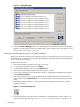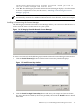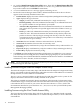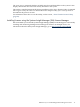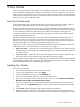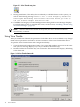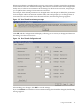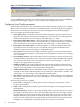Intelligent Networking Pack User Guide v5.1
Figure 2-1 Virus Throttle tray icon
9. During installation, if the utility does not identify a valid INP license on the system, you
will see the following message: There is not a valid Integrity Essentials
Intelligent Networking Pack License installed. Would you like to
run the license manager and install one?
10. Click Yes. The Integrity Essential Intelligent Networking Pack License Manager displays.
For information on how to complete this screen, see the section, “Installing a license using
the License Manager” (page 13).
NOTE: After the INP license installs on the system, the Virus Throttle installation
automatically continues.
Using Virus Throttle
After you install Virus Throttle, the parameters for the filter driver are set to defaults. Any changes
made to those parameters are made to all active instances of the Virus Throttle filter driver.
To open the Virus Throttle Status and Configuration Utility:
1. Close the Network Configuration Utility, if it is open. Both utilities cannot run at the same
time (an error message displays if you try to run them simultaneously).
2. Double-click the Virus Throttle Tray icon to launch it. The main window displays, defaulting
to the Status tab.
Figure 2-2 Virus Throttle Status tab
18 Virus Throttle