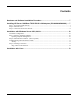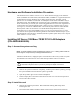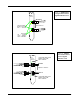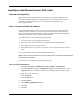A9899A and A9900A PCI-X 2-Port Gigabit Ethernet Card Installation Guide
10
HP CONFIDENTIAL Codename: Mt. Diablo/Orca Part Number: Last Saved On: 2/11/04 2:01 PM DRAFT COPY
Installation with Windows Server 2003, 64-bit
Automatic Configuration
HP Itanium servers automatically detect and configure PCI-compliant adapters when
restarting. The adapter IRQ level is automatically set by the EFI each time the server is
restarted. If configuration problems are encountered, see the HP Support site
http://support.hp.com/.
Step 1: Prepare to install the software
After installing the adapter in the server and starting Windows Server 2003, 64-bit, the
installation of the correct driver is required. The correct driver may be obtained from
http://www.hp.com/support/itaniumservers or the HP Smart Setup Media for Itanium® 2-
based servers-Windows Version supplied with this adapter.
To download from the web, perform the following steps:
1. Go to http://www.hp.com/support/itaniumservers
2. Search for the part number A9900A (or A9899A for fiber Gigabit Ethernet).
3. Select appropriate drivers and downloads.
4. Download the driver to a location on the server or to a system with a floppy or DVD
writer.
Or you can install the drivers from the HP Smart Setup media.
NOTE: When using the driver from the HP Smart Setup media, the Hardware Update Wizard
finds the driver automatically.
Once the driver is available, perform the following steps:
Opening Computer Management
1. Click Start>Programs>Administrative Tools>Computer >Management.
2. If the Programs menu displays Administrative Tools, go to Updating Driver. If the
Programs menu does not display Administrative Tools, perform the following steps.
3. Right-click on the system tray.
4. Select Properties.
5. Click the Start menu.
6. Click Customize...
7. Select Display Administrative Tools.
8. Click Ok.
9. Click Ok.