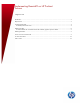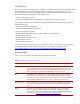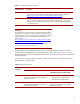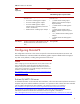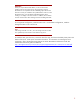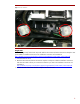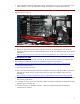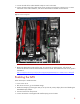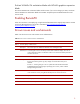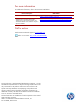Implementing RemoteFX on HP ProLiant Servers
5
IMPORTANT
Unless you require the RemoteFX feature, we do not recommend
installing a GPU in the ProLiant server. GPUs required to support
RemoteFX are not compatible with the embedded graphics device that
drives the console port. Installation of a qualified GPU in order to install
RemoteFX requires you to disable the embedded graphics device,
resulting in no display on the VGA console. In addition, the iLO Remote
Console will not function after installing a GPU and enabling RemoteFX.
For a single-GPU configuration, install the GPU in slot 3. For dual-GPU configurations, install the
homogenous GPUs in slot 3 and slot 8.
NOTE
If the storage controller is in slot 2, move the storage controller to either
slot 1 (preferred) or slot 5 because some GPUs occupy slot 2.
To install the GPU, open the server, remove the back fan cage, and remove the black plastic plate in the
bottom of the server. Locate power connectors P9 and P12. For instructions on accessing the server
components, refer to the HP ProLiant DL/ML370 G6 Server Maintenance and Service Guide. The
maintenance and service guide is available at
http://bizsupport2.austin.hp.com/bc/docs/support/SupportManual/c01711820/c01711820.pdf.