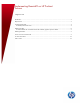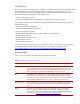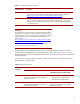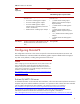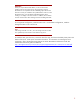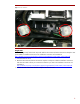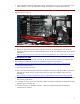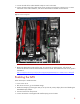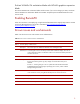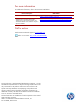Implementing RemoteFX on HP ProLiant Servers
9
ProLiant WS460c G6 workstation blade with WS460c graphics expansion
blade
All ProLiant WS460c G6 workstation blades include a GPU. If you wish to change your GPU, see the HP
ProLiant WS460c G6 Workstation Blade with WS460c Graphics Expansion Blade Maintenance and
Service Guide.
Enabling RemoteFX
Follow the instructions in the Deploying a Single Microsoft RemoteFX Server Step-by-Step Guide to activate
and use the RemoteFX feature. The guide is available at
http://technet.microsoft.com/en-
us/library/ff817586(WS.10).aspx.
Known issues and workarounds
Table 3 lists the known issues with ProLiant servers and Remote FX.
Table 3. Known issues on ProLiant servers and RemoteFX
Issue Details
Issue 1
Console displays a black screen.
Description
The console port was disabled in the BIOS when installing the GPU.
Workaround
Connecting the monitor to the DVI port of the GPU enables the display. This will not
work by itself with a KVM. An alternative solution is to use Remote Desktop Protocol to
connect to the server.
Issue 2
The iLO Remote Console displays a black screen.
Description
If the console port in the BIOS is set to “Disabled,” the iLO Remote Console does not
function. The following Event Log entry displays to indicate the that the port is
disabled:
Event ID 7 - “Initiating changes to turn on update Microsoft-Windows-RemoteFX-
EmbeddedVideoCap-Setup-Package of package [server name]. Client id: DISM
Package Manager Provider.”
Solution
There is no workaround or solution available at this time. If you require remote access,
work around this issue by using Remote Desktop Services to enter the server.
Issue 3
KVM monitor display is unreadable.
Description
DVI output port resolution is too high for the KVM monitor.
Solution
Set the DVI output resolution to 1024x768.