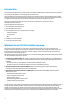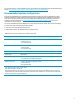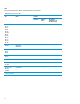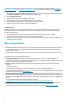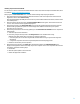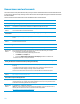Implementing Microsoft Windows Server 2012 Essentials on HP ProLiant servers
10
Known issues and workarounds
This section outlines a few potential issues that you may encounter with the Windows Server 2012 Essentials OS and
ProLiant servers. We are actively working to resolve all the issues. We will update this paper as additional information
becomes available.
Table 5 lists known issues with ProLiant servers and Windows Server 2012 Essentials.
Details
The Integrated Management Log (IML) does not open.
Description The Windows 2012 Essentials and Windows 2011 SBS Essential IML does not open.
Workaround/
Solution
To work around this issue, use “Run Administrator” to open the IML Viewer. This issue is scheduled
to be resolved in the next release of the HP SPP.
After installing Windows Server 2012 Essentials, the Device Manager displays a yellow bang for a PS/2 keyboard
or PS/2 mouse.
Description After installing the OS, a yellow bang displays in Device Manager for the PS/2 keyboard or a PS/2
mouse.
Workaround/
Solution
Install the “Headless Server Registry Update for Windows” component from the Windows Server
2012 Service Pack for ProLiant.
You cannot change the Windows Server 2012 Essentials screen resolution
Description After the installation of Windows Server 2012, you will not be able to change the screen resolution.
Workaround/
Solution
We are working with Microsoft to resolve this issue. To work around this issue, you can set the
screen resolution by completing the following steps:
1. Access the Advanced setting in the Display Control Panel.
2. List All Modes in the Adapter tab.
3. Uncheck the Hide modes that this monitor cannot display checkbox in the Monitor tab.
You should now be able to change the resolution.
After installing Windows Server 2012 Essentials, the Event Viewer displays errors in the Windows Event Log
showing that the license activation failed after providing the Product Key
Description After installing Windows Server 2012, the Event Viewer displays the following errors in the Windows
Event Log:
• The System information displays a message “Boot-start or system start drivers fail to load.”
• Application information displays a message “License Activation Failed.”
This issue occurs because the services start in an order that differs from what the OS expects.
Workaround/
Solution
For details about this issue, see the Microsoft Support Blogs at
http://support.microsoft.com/ph/1163.
Event ID 46 occurs upon restarting the server
Description The default dump file is the pagefile. This issue may occur if the computer boots without a
configured dump file. For example, after installing Windows Server 2012, the very first boot results
in this issue because the pagefile has not been set up yet.
Workaround/
Solution
To avoid this error, configure the paging file.
Note: You can ignore this event if it occurs after the OS installation or if you do not want to set up
the dump file. For details on this issue, see the Microsoft Knowledge Base at
http://support.microsoft.com/kb/2756313/EN-US.