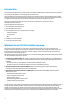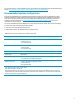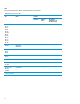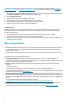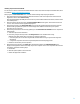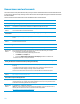Implementing Microsoft Windows Server 2012 Essentials on HP ProLiant servers
7
Pre-installation tasks
To prepare for installation, ensure that you complete the following tasks:
• Make sure that your server and components are recommended for Windows Server 2012:
– Select a server from the recommended system platforms listed in the “Recommended ProLiant servers” section.
– Make sure that the server has a DVD drive (either installed or attached to the server receiving the installation). Note
that you need a license key to use iLO virtual media with HP ProLiant ML or DL servers.
– Select additional storage options from the storage options listed in the “Storage options” section.
– Select additional NICs from those listed in the “NICs” section.
• Make sure that your server is completely configured and up-to-date. If necessary, complete the following:
– Update the ROM to the required version. You can apply ROM updates from the HP Service Pack for ProLiant
(HP SPP), which is available at
www.hp.com/go/spp or the HP Support Center at www.hp.com/go/support.
– Use the HP ROM-Based Setup Utility (RBSU) to configure the server hardware, set the date and time appropriately,
and configure the boot controller order if necessary. To access the RBSU, press the F9 key from the main boot
screen. For instructions on using the RBSU, see HP ROM-Based Setup Utility User Guide at
www.hp.com/support/rbsu.
– Update iLO firmware to the latest version. To download the latest iLO firmware, see the HP Support Center at
www.hp.com/go/support.
– Update your server using the HP SPP 2012.10.0 (or later). For instructions, see the ”Installing components from the
HP SPP” section.
Installing the Windows Server 2012 Essentials OS
The following sections provide instructions for installing Windows Server2012 Essentials on ProLiant servers.
ProLiant Gen8 servers
Use HP Intelligent Provisioning 1.30 (or later) to install Windows Server 2012 Essentials onto a ProLiant Gen8 server.
Although you can use the Windows Server 2012 Essentials media to install the OS onto any supported ProLiant server,
we recommend using Intelligent Provisioning to install the OS onto ProLiant Gen8 servers. Using Intelligent Provisioning
ensures that your server has the latest HP firmware, drivers, and software.
For additional information on Intelligent Provisioning, see the
Intelligent Provisioning Release Notes. To understand the
OS support available for ProLiant servers, see the Intelligent Provisioning Server Support Guide. Both of these
documents are available on the
Intelligent Provisioning Information Library.
Note
While Intelligent Provisioning provides an assisted installation for a single
server, HP Insight Control server deployment is the licensed solution for mass
deployment and automated installs. Insight Control 7.1.2 adds the capability for
Windows Server 2012 deployment.