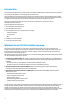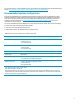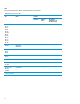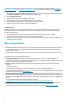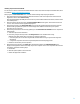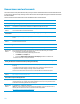Implementing Microsoft Windows Server 2012 Essentials on HP ProLiant servers
9
Installing components from the HP SPP
For instructions on how to download and install HP SPP 2012.10.0 (or later) follow the steps in the Release Notes, which
is available at
www.hp.com/go/spp/documentation.
When you get to the Source Selection screen, continue with the following steps to deploy the updates:
1. Verify that the directory path in the Directory field has the location of the smart components from the extracted
Supplement, and then select Start Inventory.
HP Smart Update Manager (HP SUM) performs an inventory of the installed hardware and software, and then checks
for available updates.
2. After the inventory and discovery finish, the Select Installation Hosts screen appears. Select either the local host
or one (or more) remote hosts for Supplement deployment.
3. After selecting the host(s), the Select bundle filter screen shows the Supplement bundle information. Select the
bundle and the appropriate filter options. For remote deployments, additional screens allow you to update
information on a per-host basis.
4. After selecting the bundle for all hosts being updated, open the Select Items to be Installed screen to complete the
following tasks:
a. Select the components for installation.
b. If necessary, configure the components. The Configure Now link is not available when running
Windows Server 2012 with the Server Core option. To configure components:
i. Access the system as a remote host using HP SUM, where HP SUM is running on a system with a supported
Windows OS.
ii. Configure the components and resolve any failed dependencies before deploying the OS.
c. Review the revision history of the components.
5. After selecting the components, click Install. When the installation finishes, the Installation Results screen
displays. If the Supplement installs successfully, the process is complete. If one or more components did not install
successfully, complete the following steps:
a. Exit HP SUM.
b. Make the required update to the environment.
c. Restart the Supplement installation.