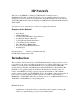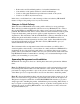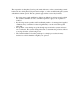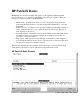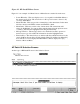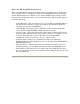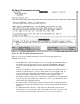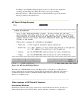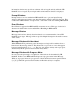5.5 PatchiX Training

Figure 2-2. HP Patch/iX Selection Screen
There is a slight difference between a Selection Screen and a Menu Screen see Figure 2-
2. In a selection screen you mark items in the list by highlighting the item and pressing
specific labeled function keys. When you are satisfied with the selected items you then
press the Process [f4] function key to process the marked items. The items that appear in
a Selection Screen are:
• Screen Hierarchy - This area displays a tree of your path, from the Main Menu, to
the current screen. The above screen shows that we are currently in the Select
Activities screen, under the Main Menu.
• Item Title Bar - This area provides column titles for the selectable items. The
above title bar contains the Mark column and Activity column.
• Selection Value - This is the current value of the selection, which appears in the
mark box. The value will depend on the selection window. For example, in an X
is used to denote the item is selected. We will see later that the Patch
Qualification selection screen uses V for veto, and F for force.
• Selectible Items - Each row is a selectable item, that can be marked by
highlighting the item using the up/down arrow or j/k and pressing the Mark/Undo
Mark [f2] function key.
• Message Window - The message window is a small window that is present on
Selection Screens to provide additional information about the highlighted item.
• Function Keys - The function keys are labeled with the available function from
the screen. In Selection Screens this typically includes Help [f1], Process [f4], and
Previous Menu [f8].