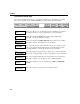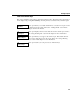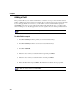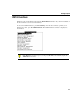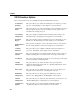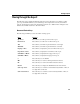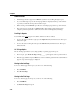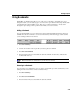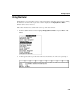VISTA Plus for MPE User's Guide
Viewing a Report
3-11
Using Bookmarks
VISTA Plus’ bookmark feature allows you to add, remove, and jump to bookmarks in a report.
Using this feature, you can easily tag up to seven areas in a report and then later jump directly back
to them during the current VISTA session. This saves you time from having to slowly scroll
through the report trying to find a specific location that you’ve been to before.
Adding a Bookmark
You can add bookmarks to a report in the View window. The Bookmark function keys below are
available from the View window’s second set of function keys. The following procedure assumes
you are starting from the View window.
1. Press F7, Next Keys.
2. Scroll to the location in the report that you want to place a bookmark.
3. Press F4, Set BookMark.
4. Press the function key associated with the desired bookmark. An asterisk (*) indicates the
bookmark has been set.
Note. Bookmarks are deleted when you exit the View window.
Returning to a Bookmark
You can return to a bookmark in a report as often as needed. This procedure assumes that you are
starting from the View window’s first set of function keys.
1. Press F7, Next Keys.
2. Press F5, Go To BookMark.
3. Press the function key associated with the desired bookmark.